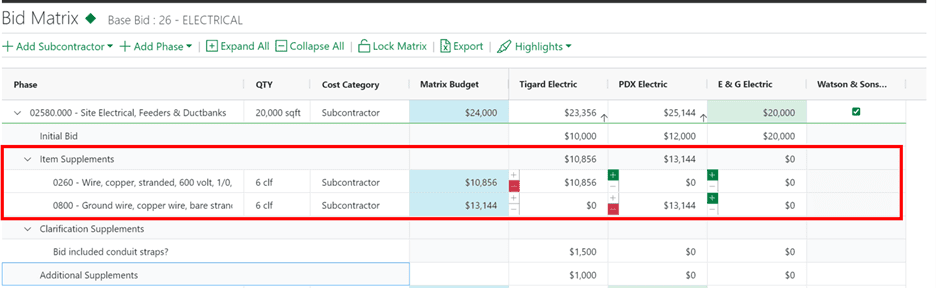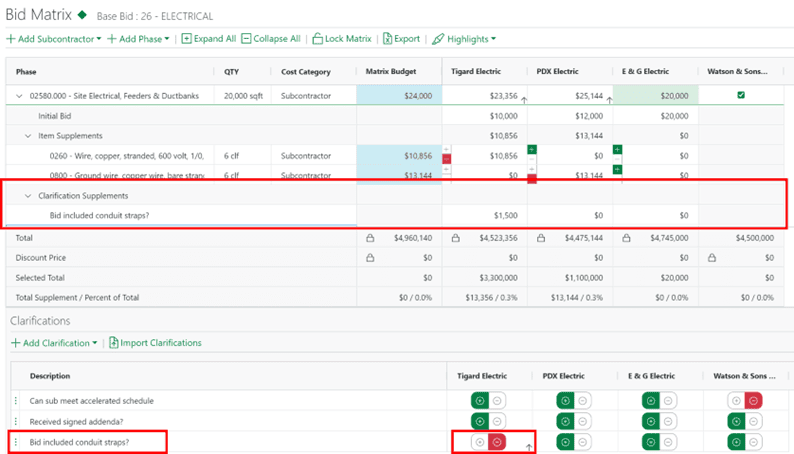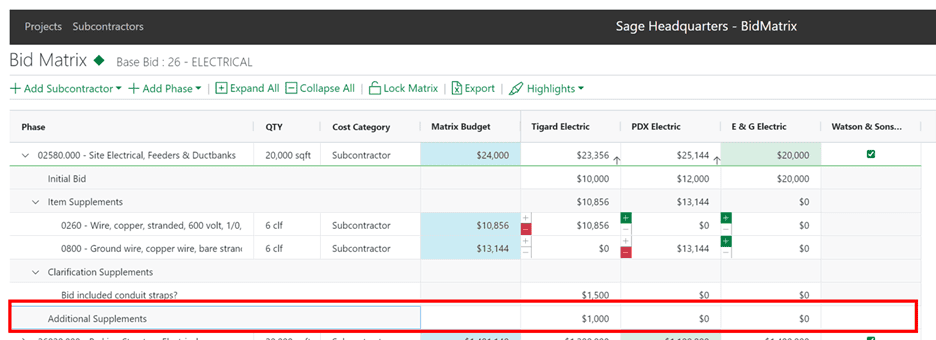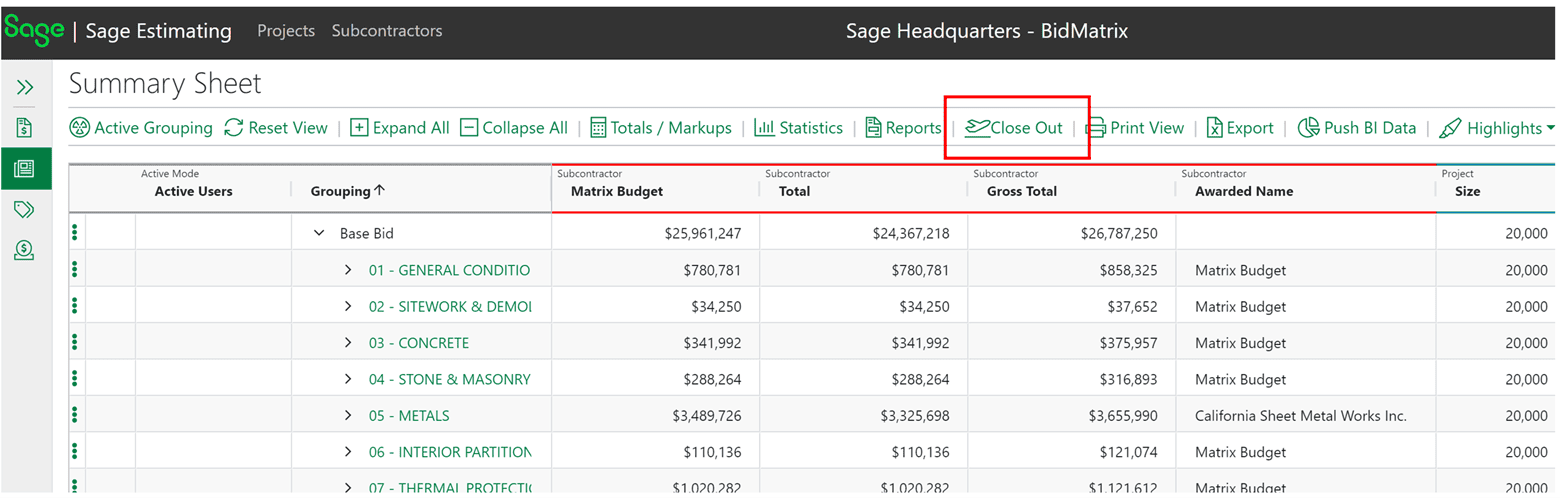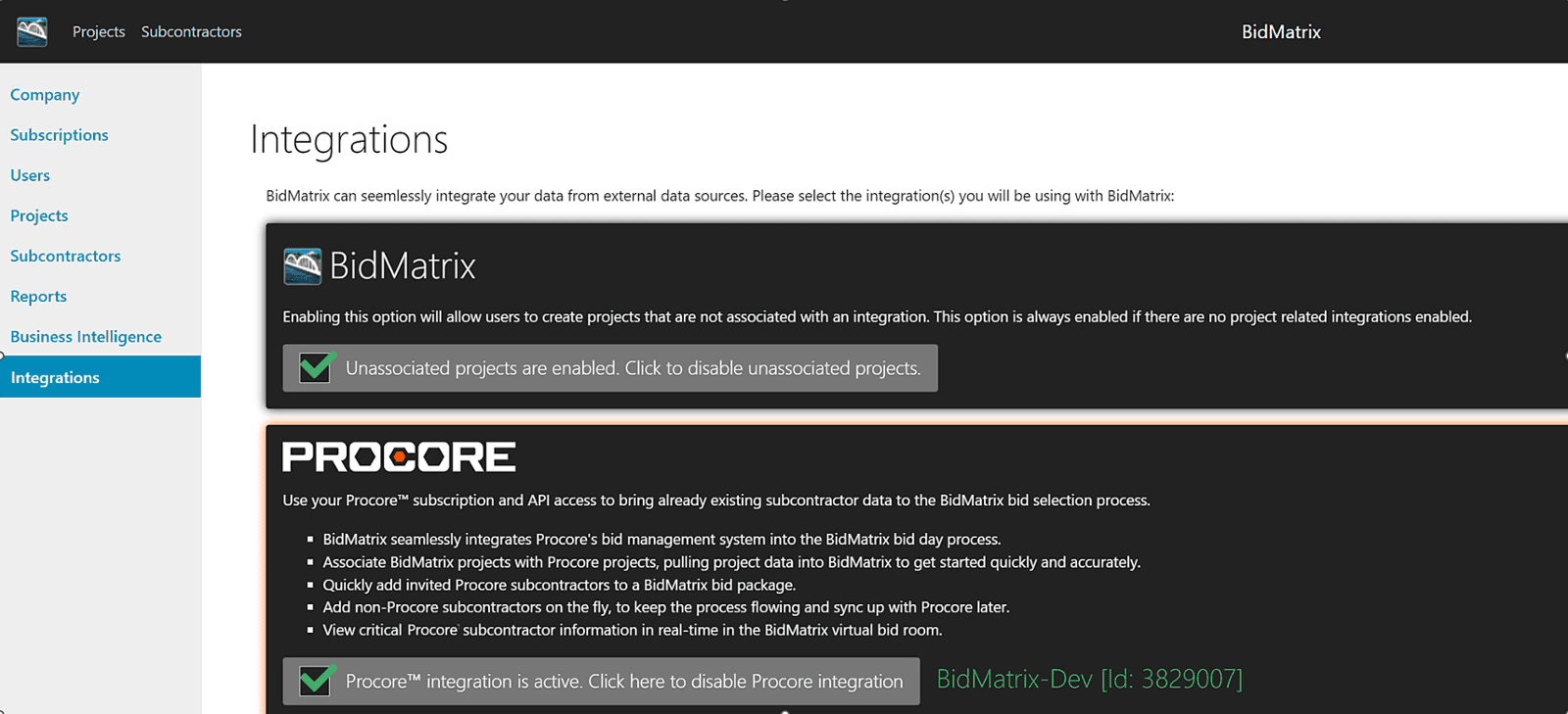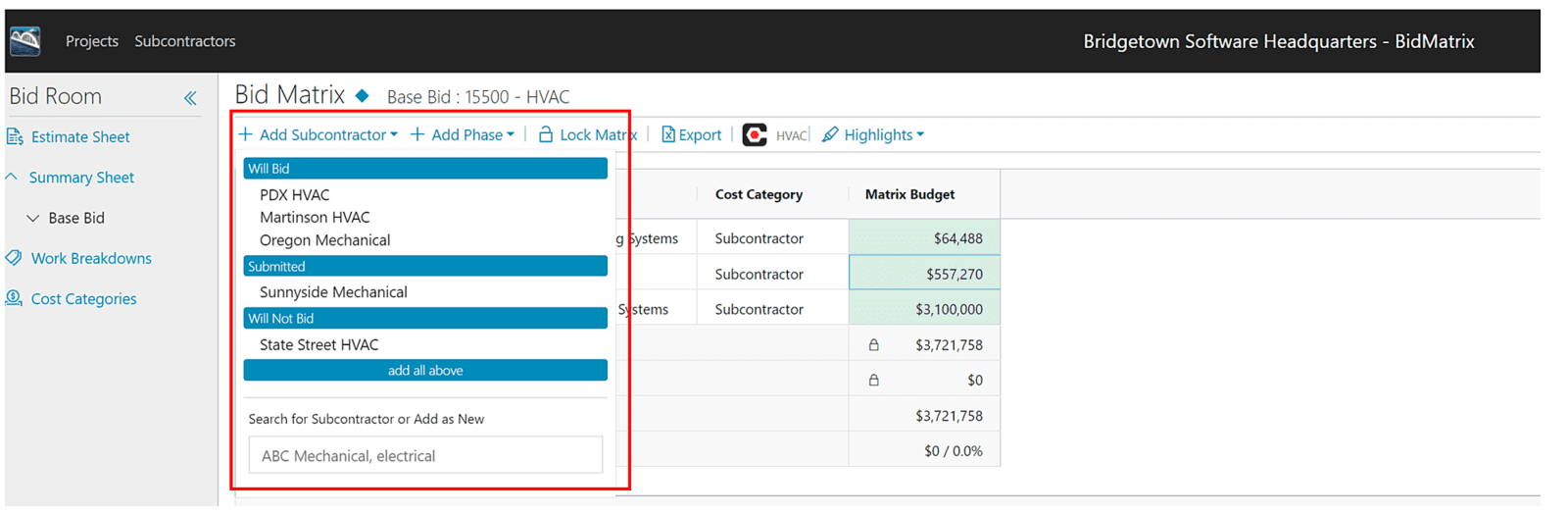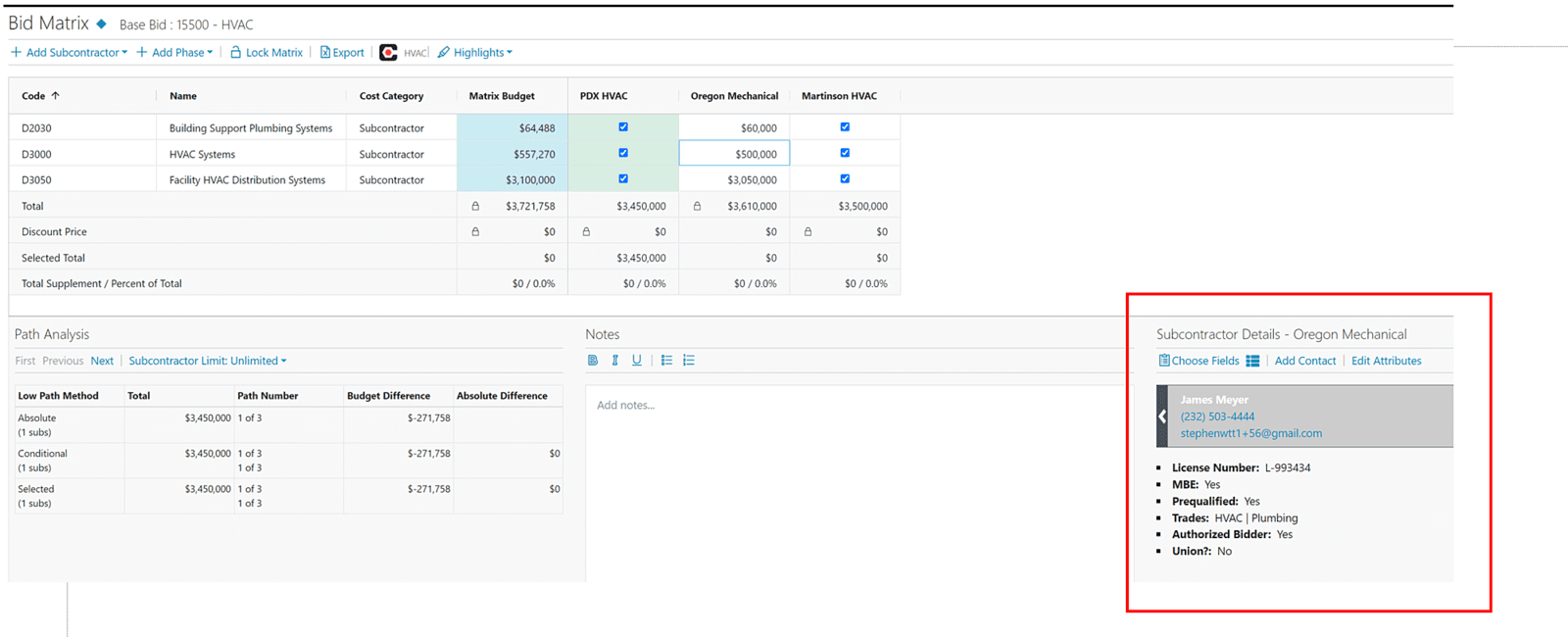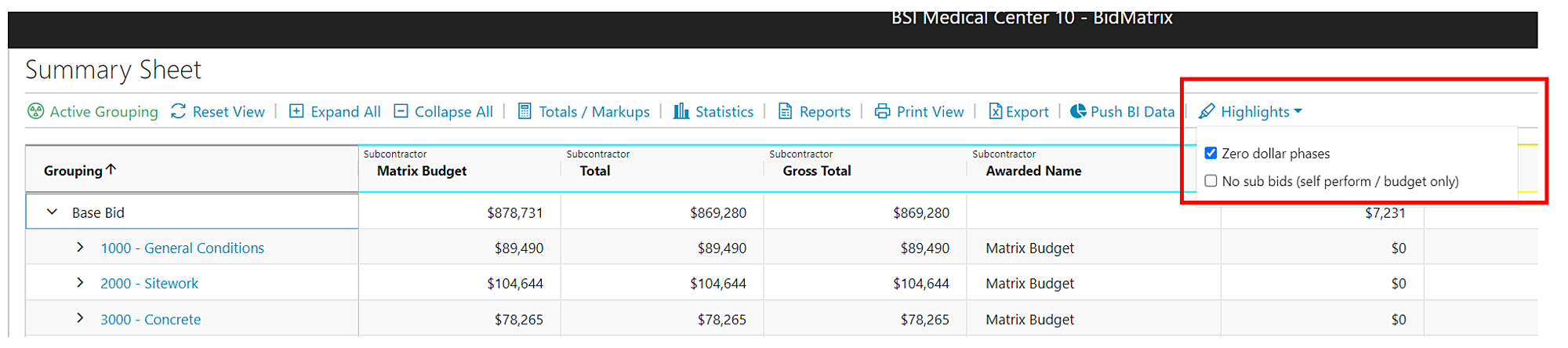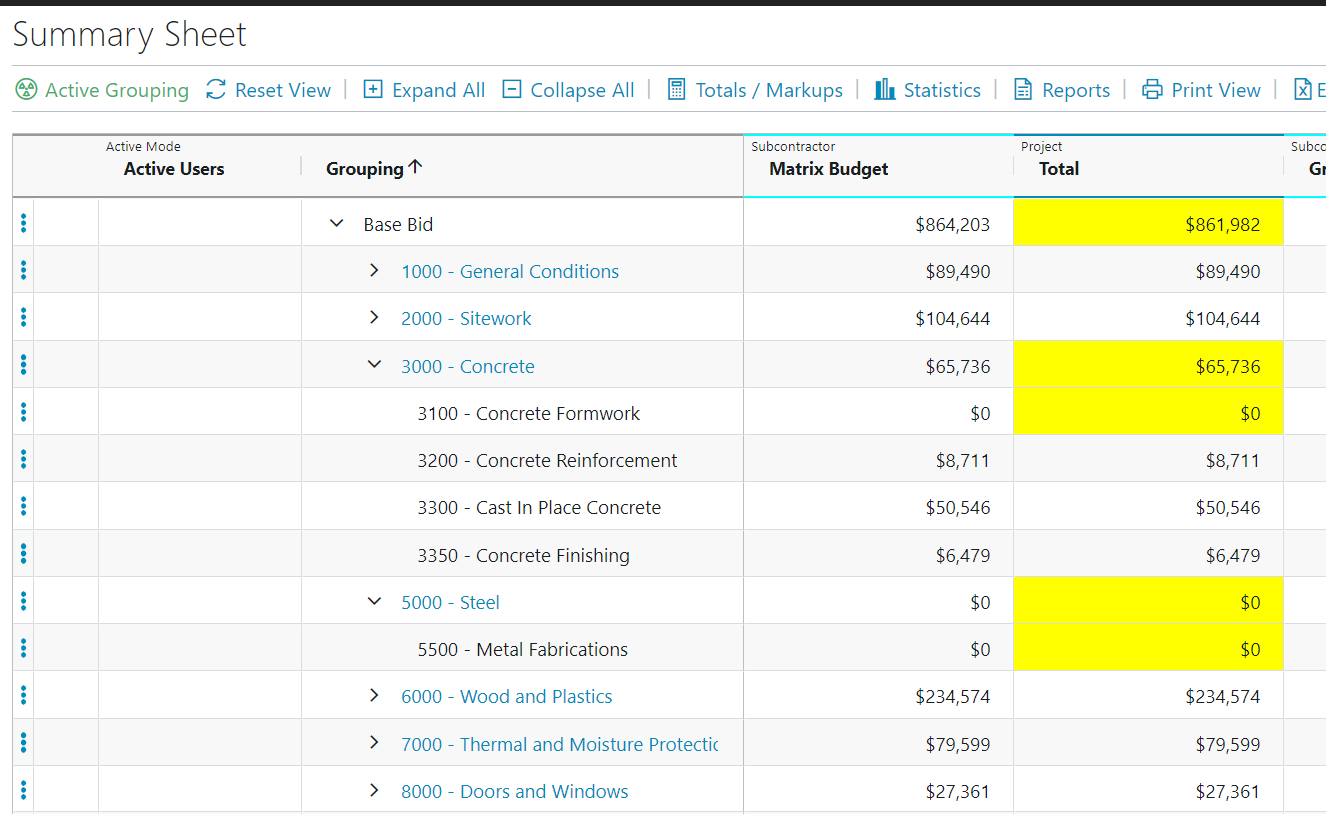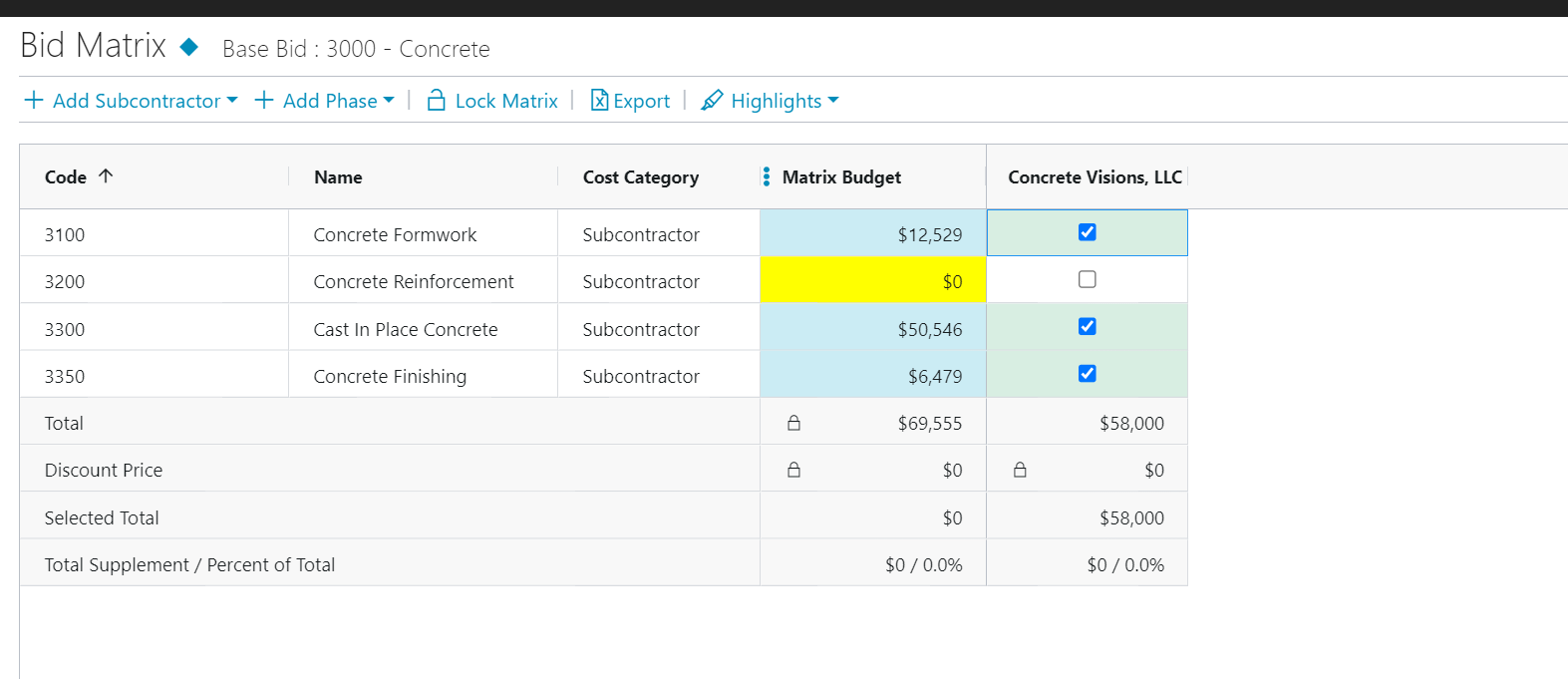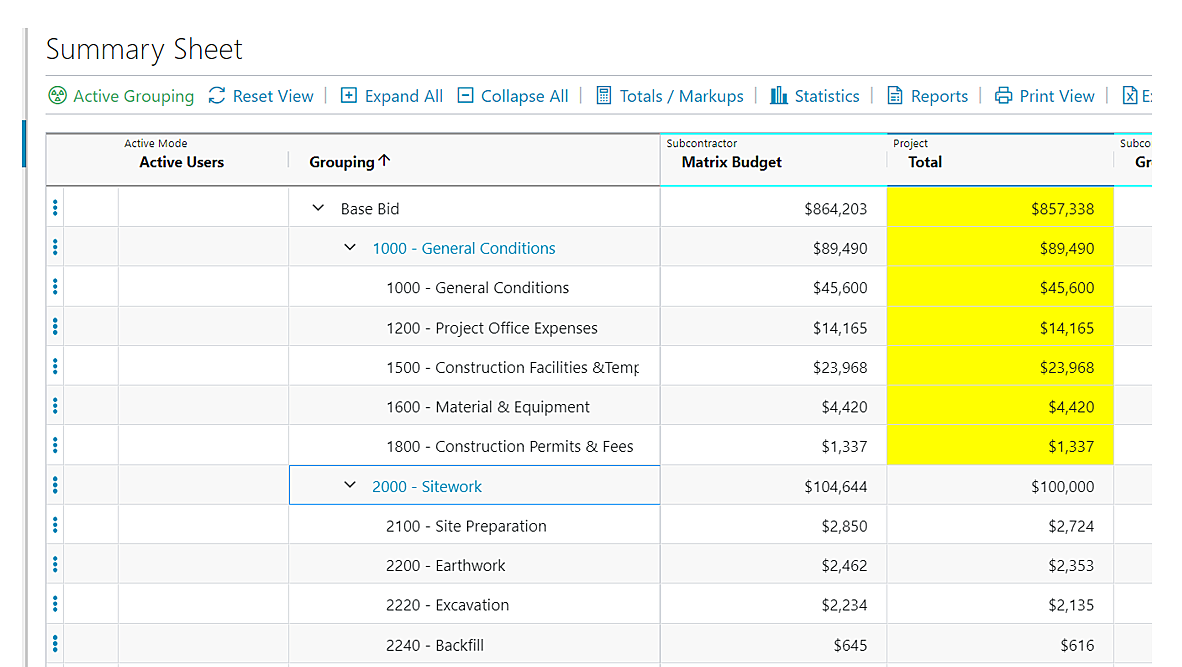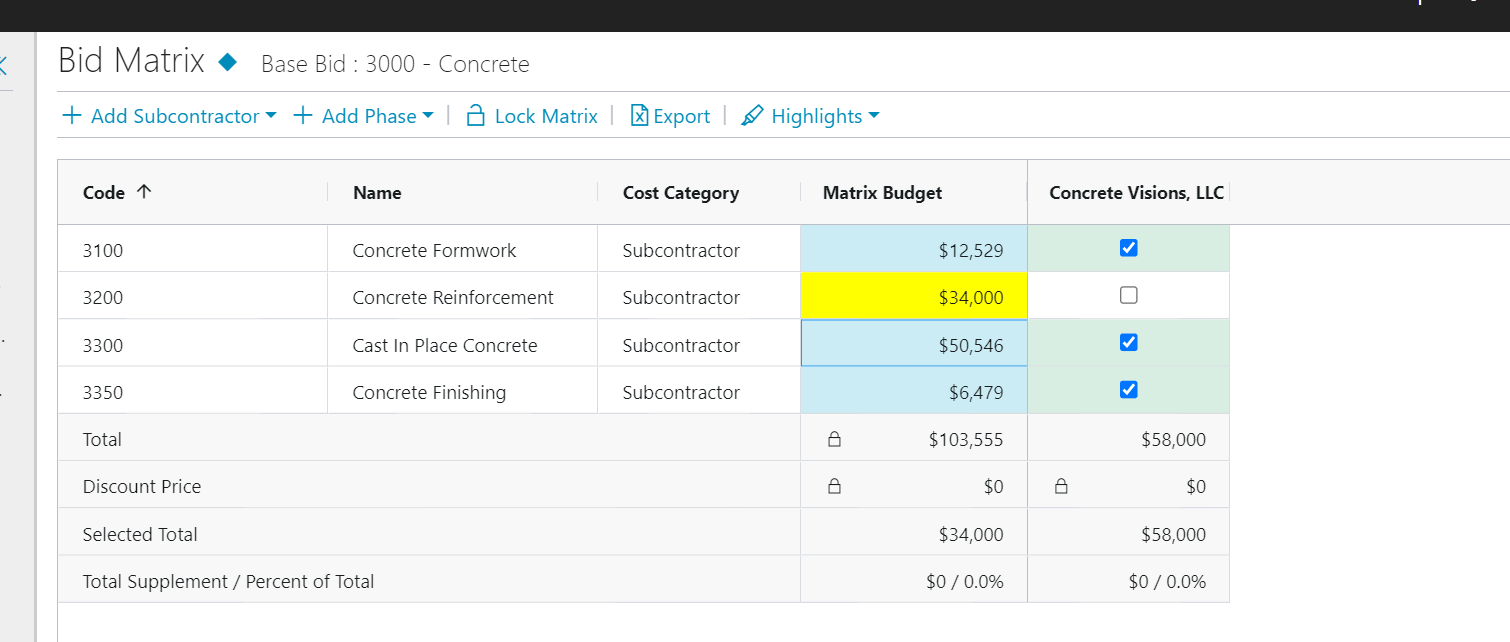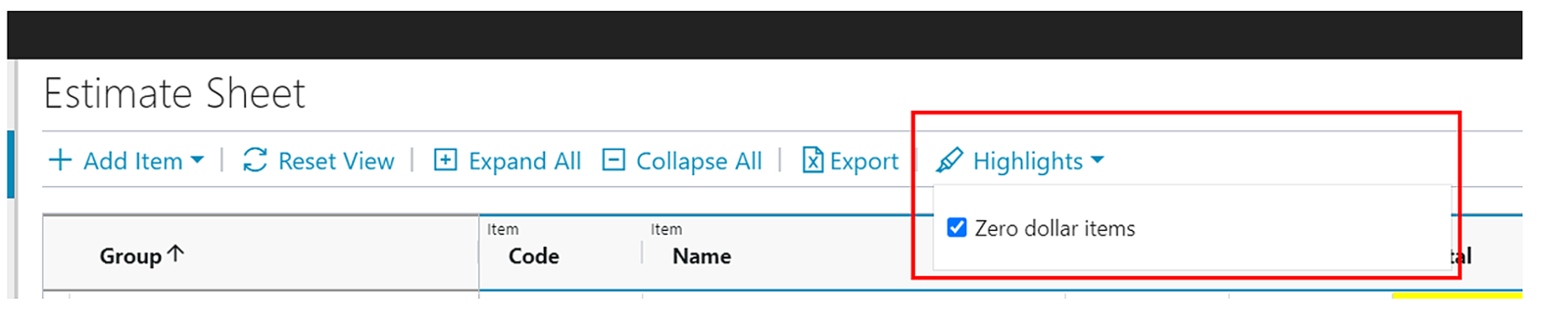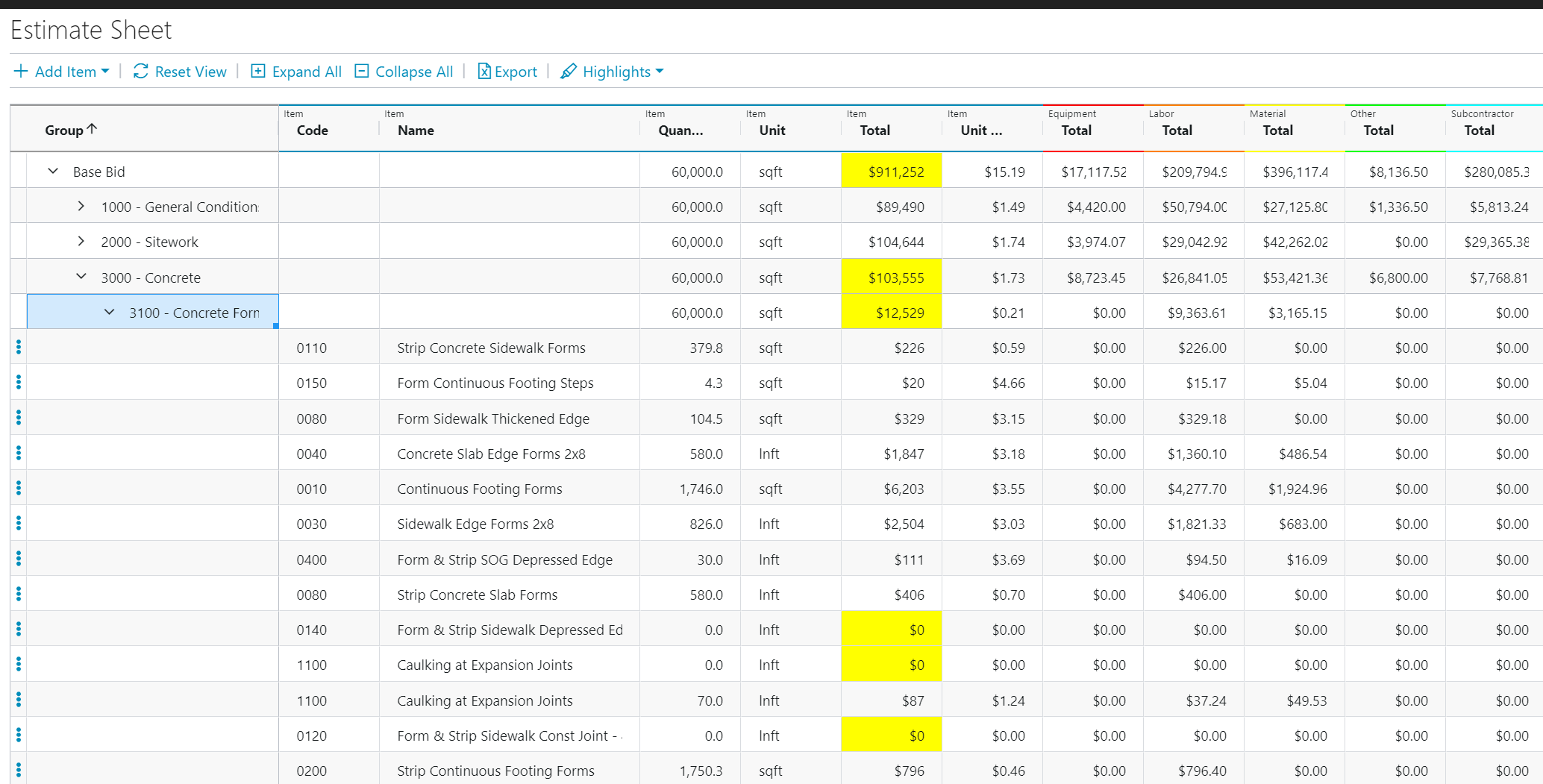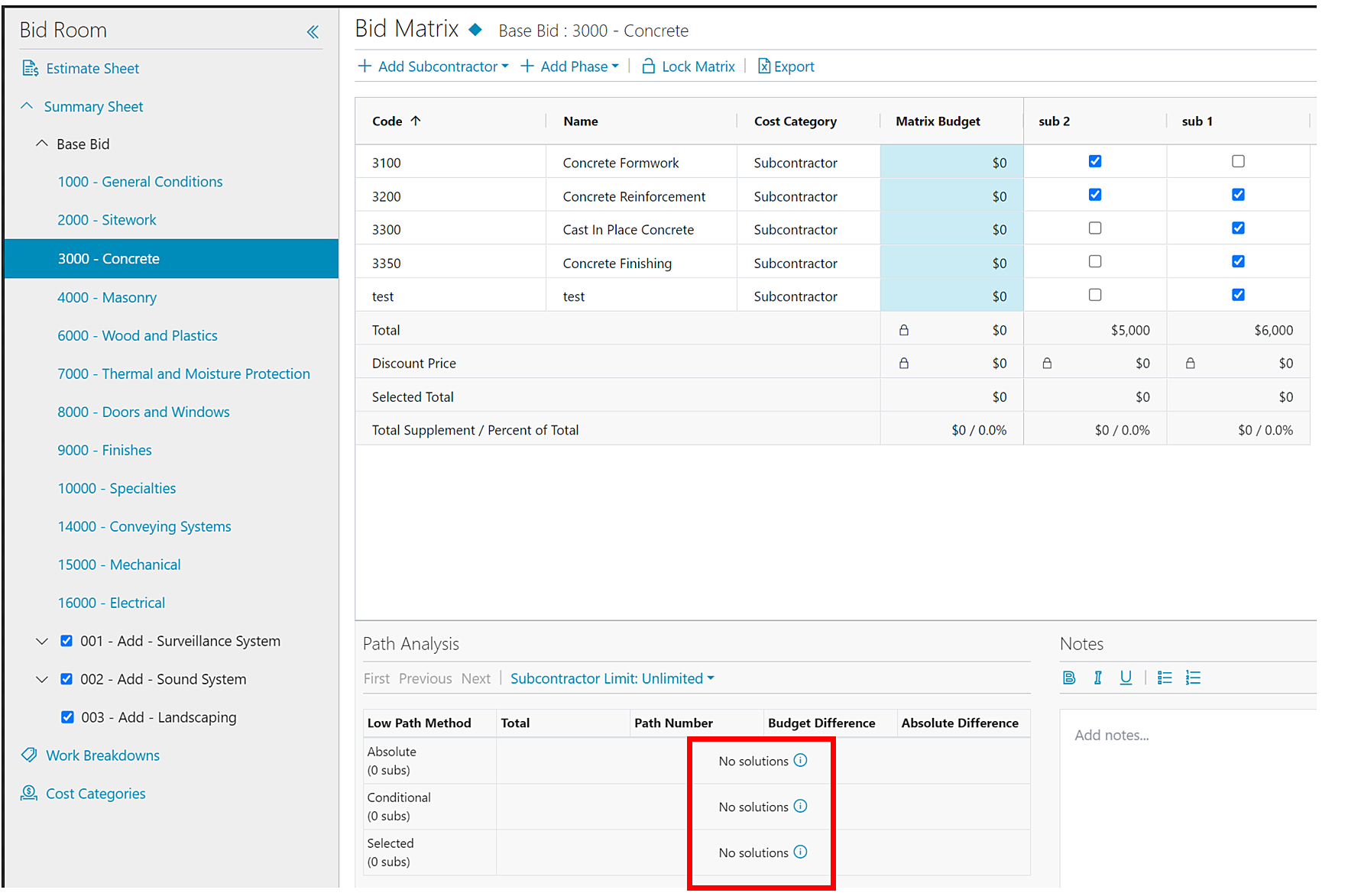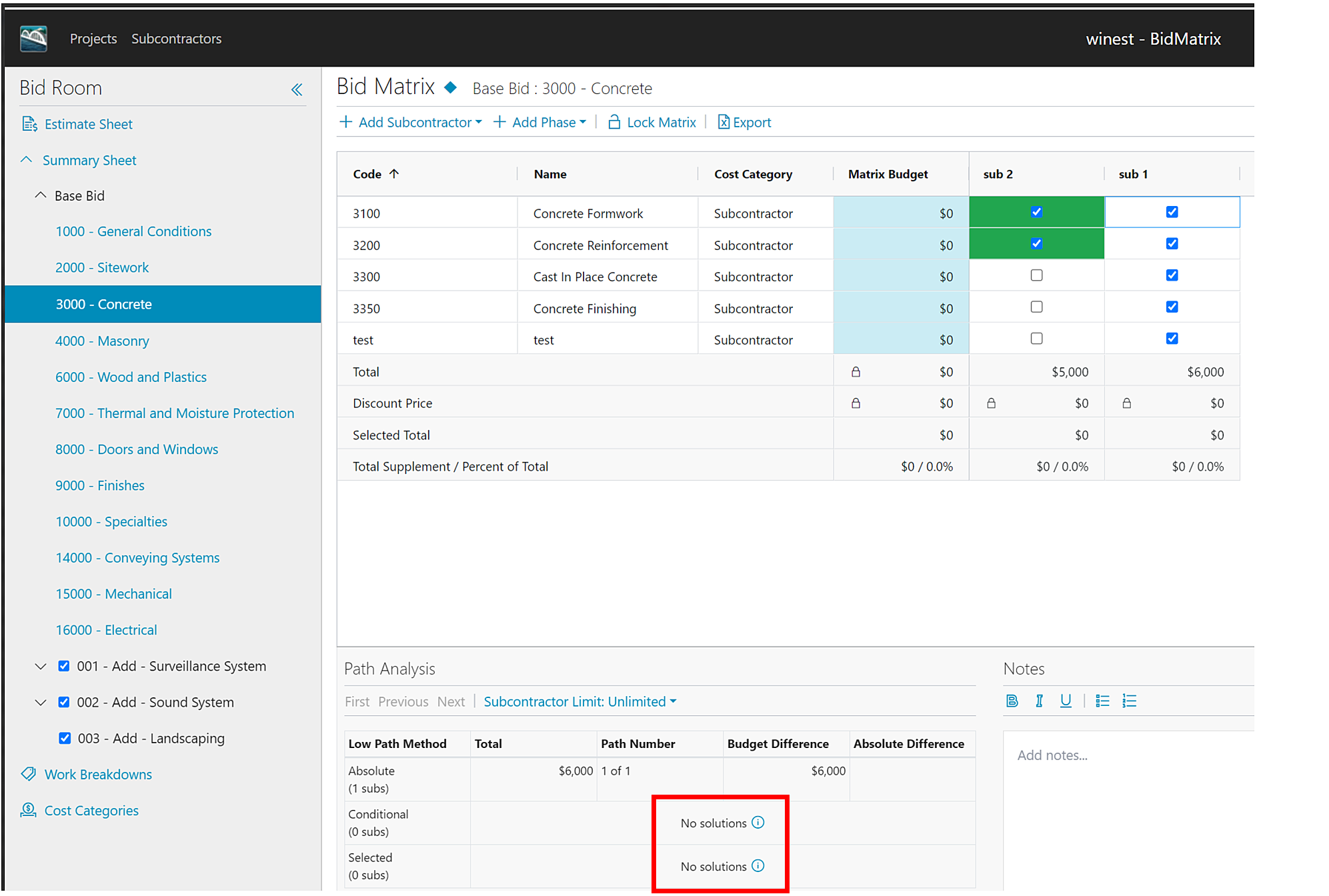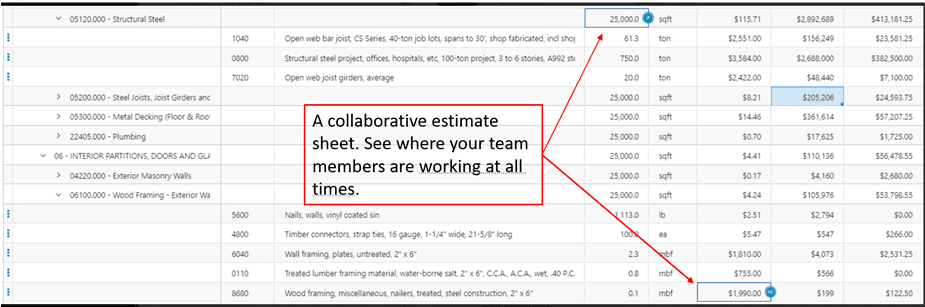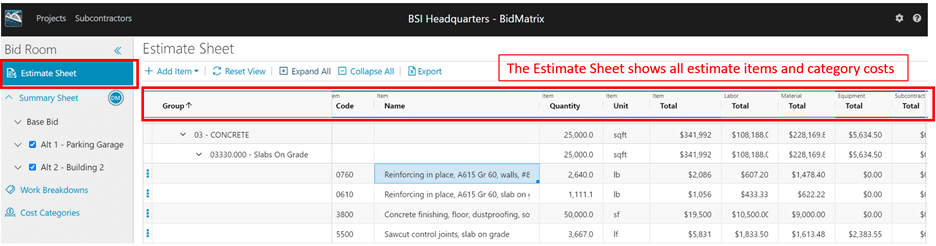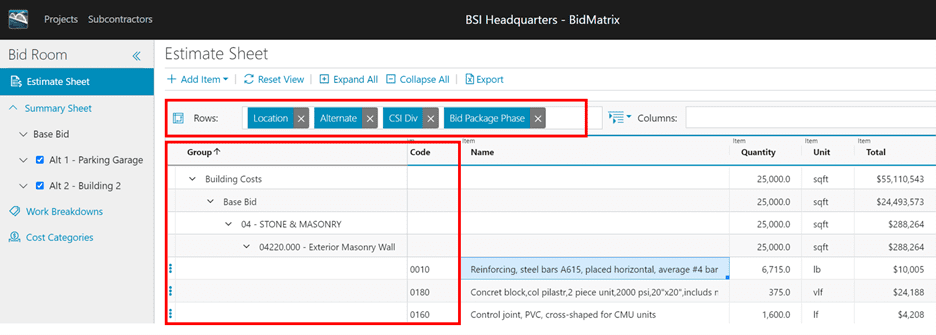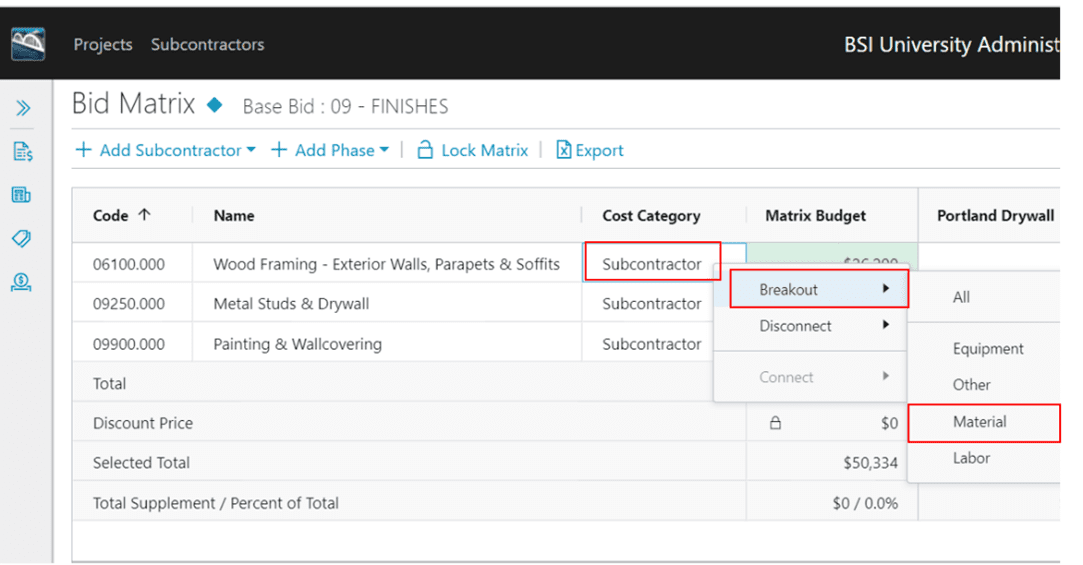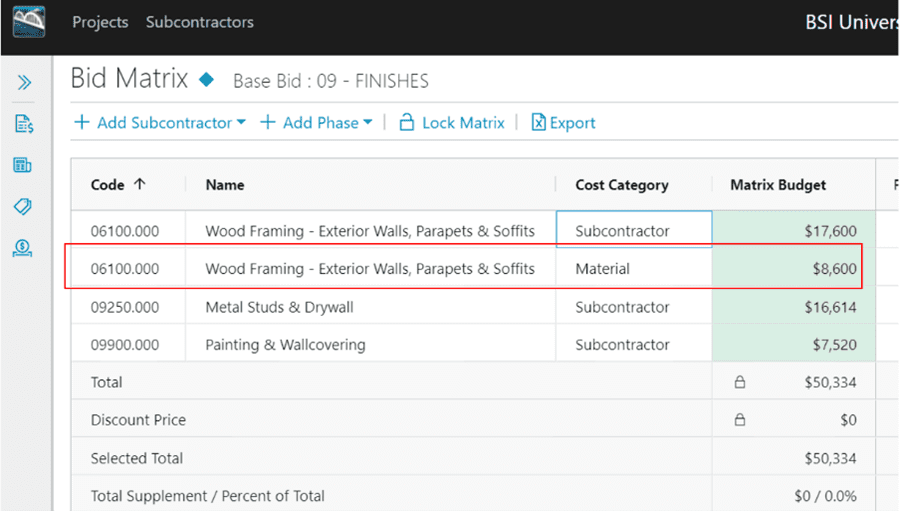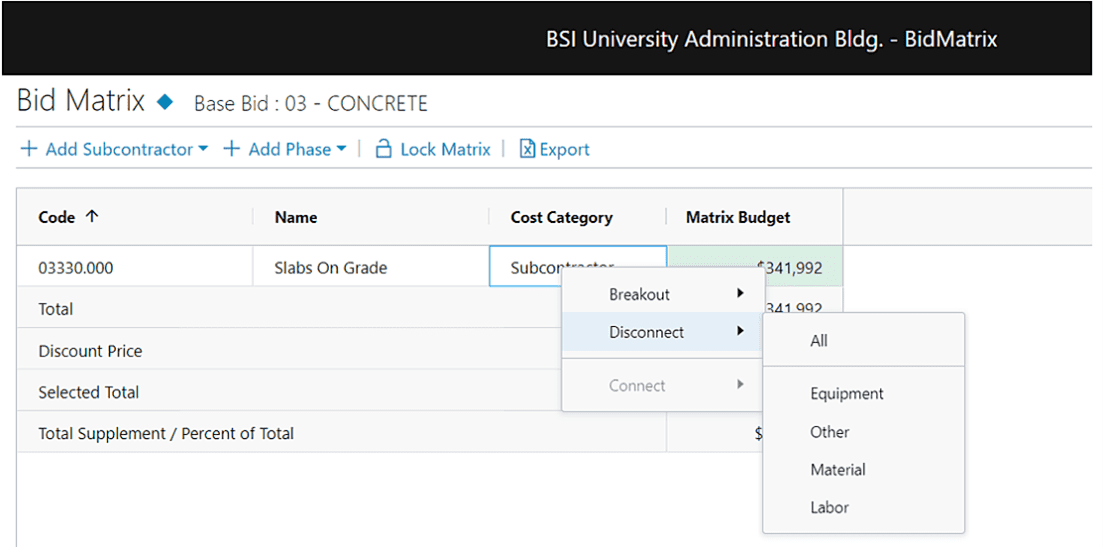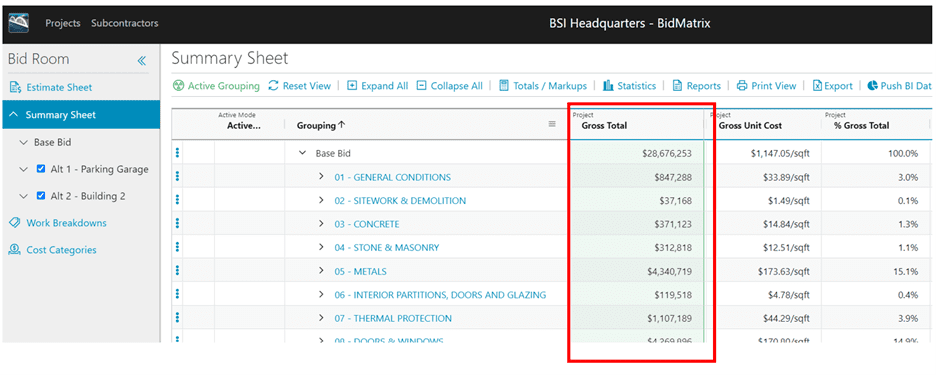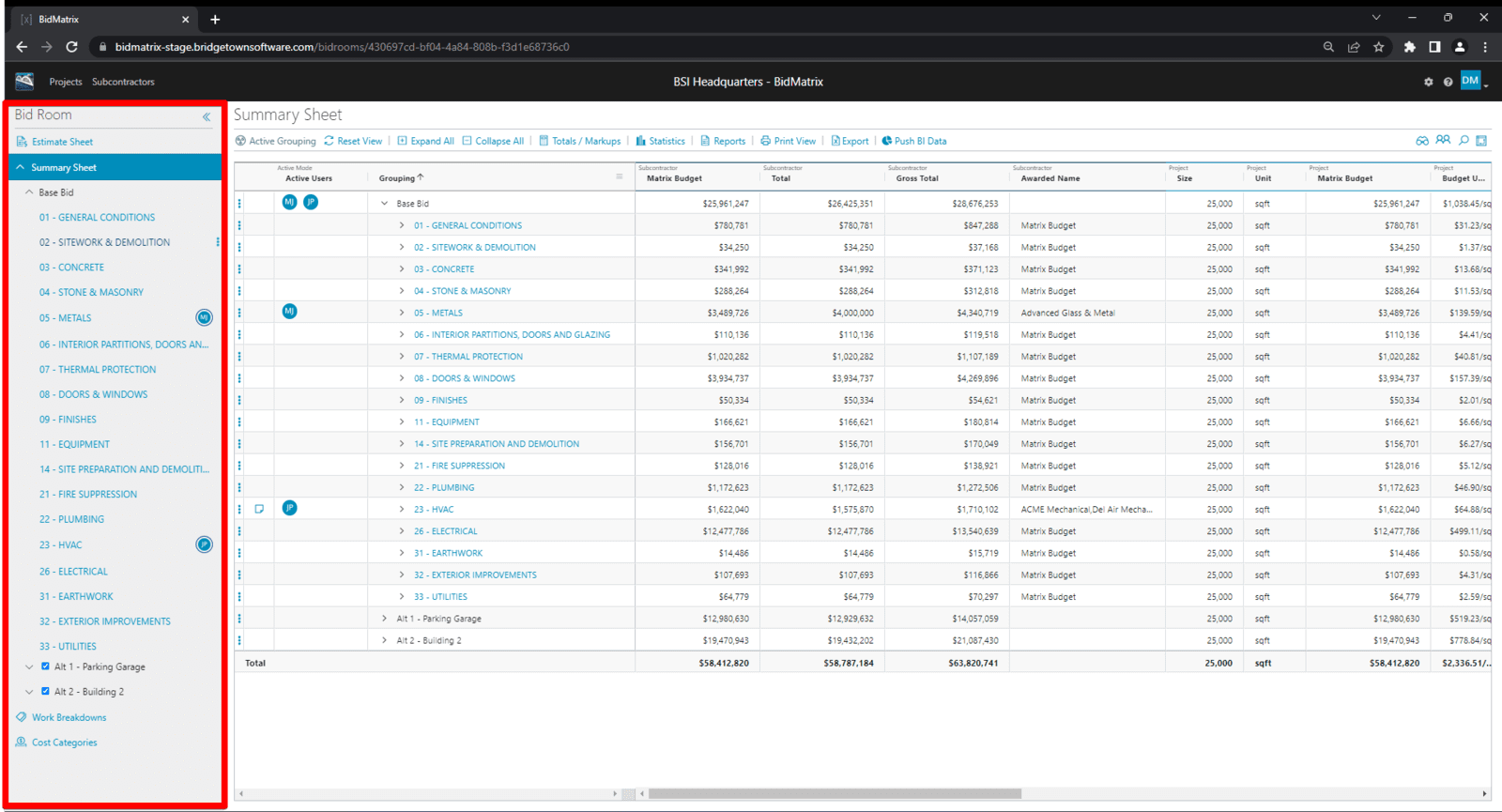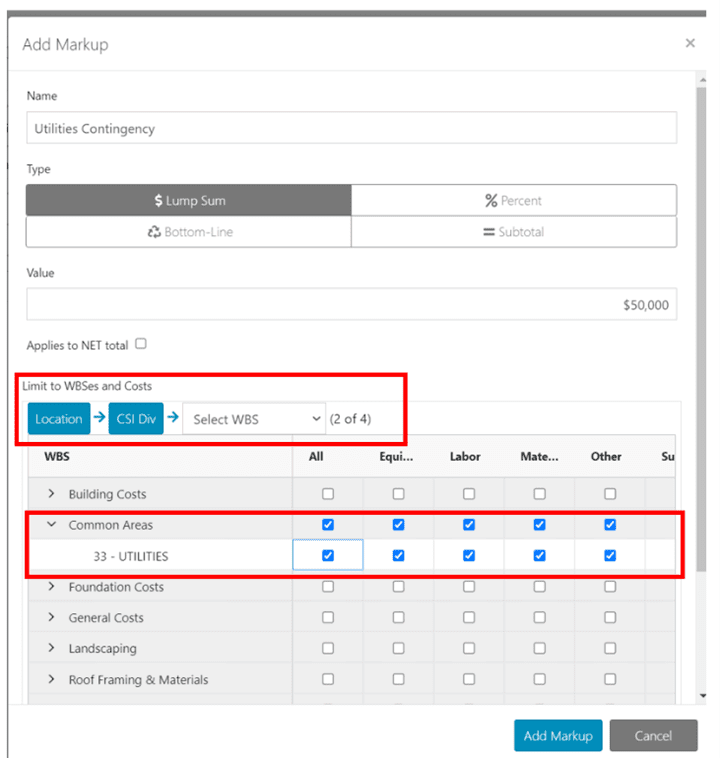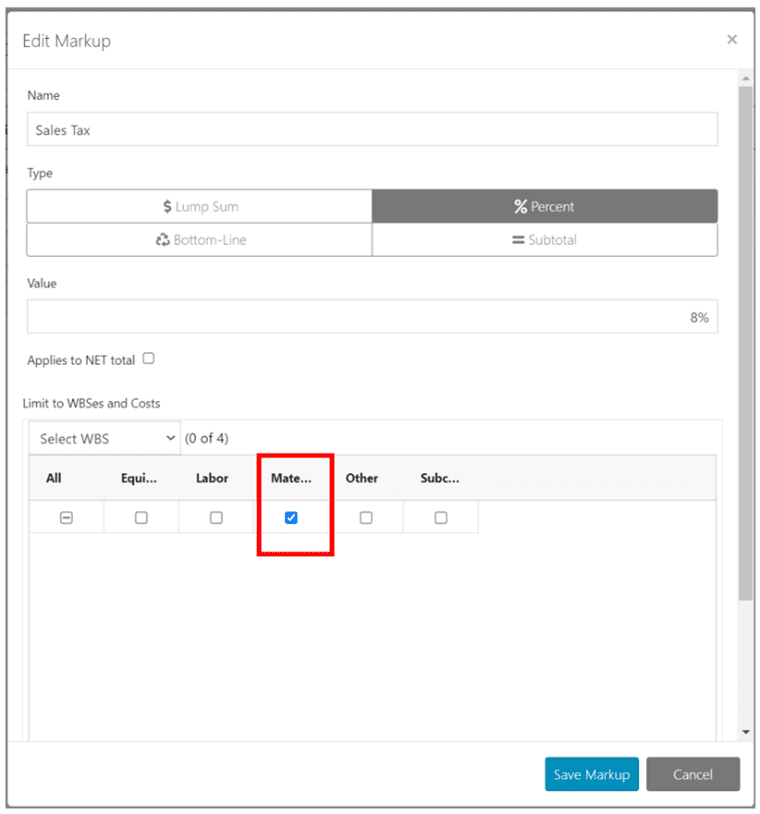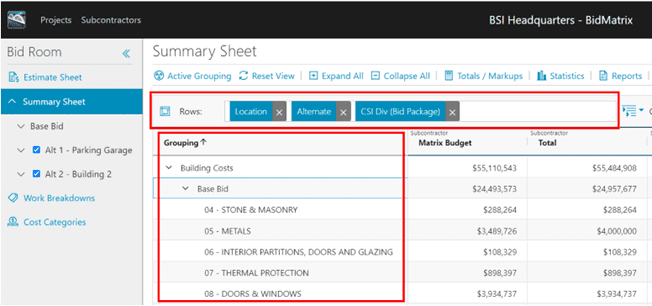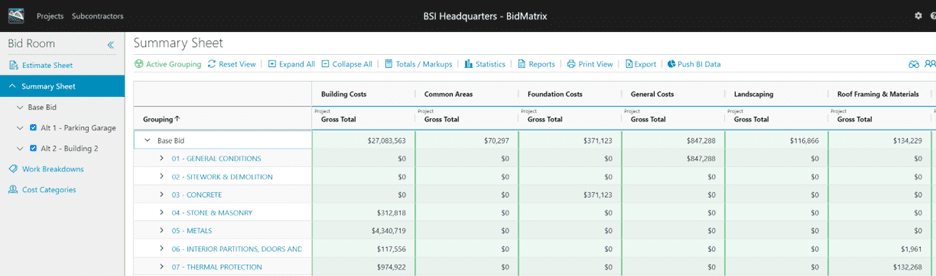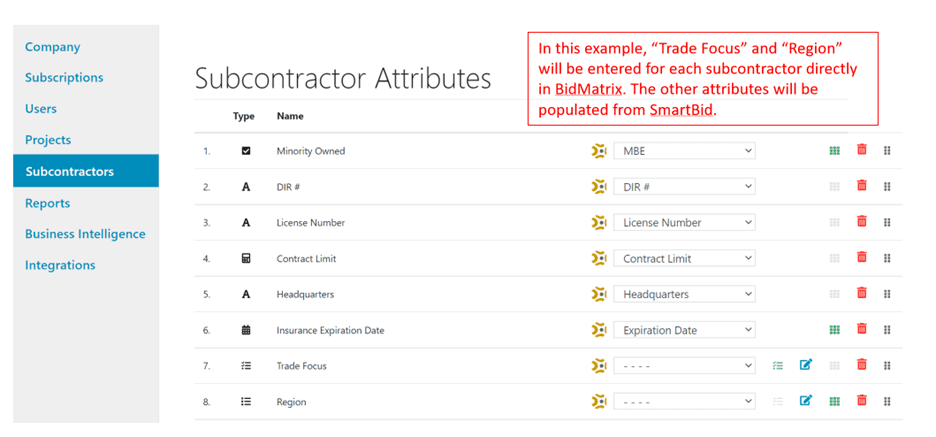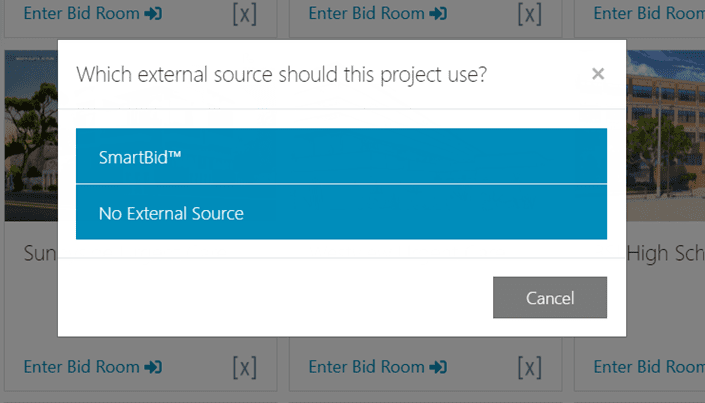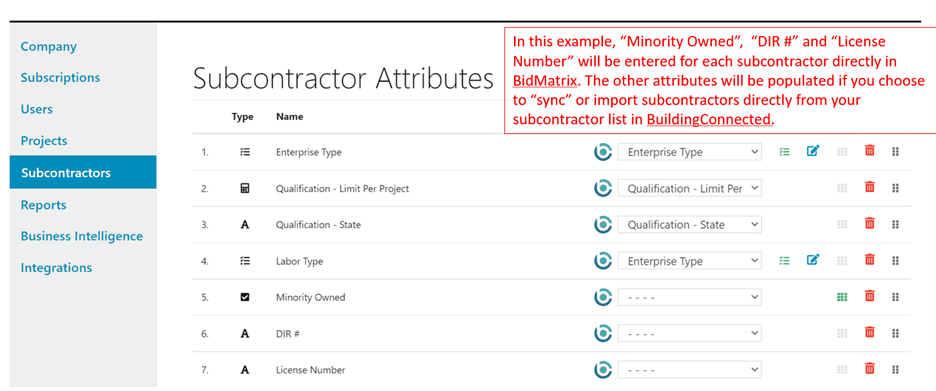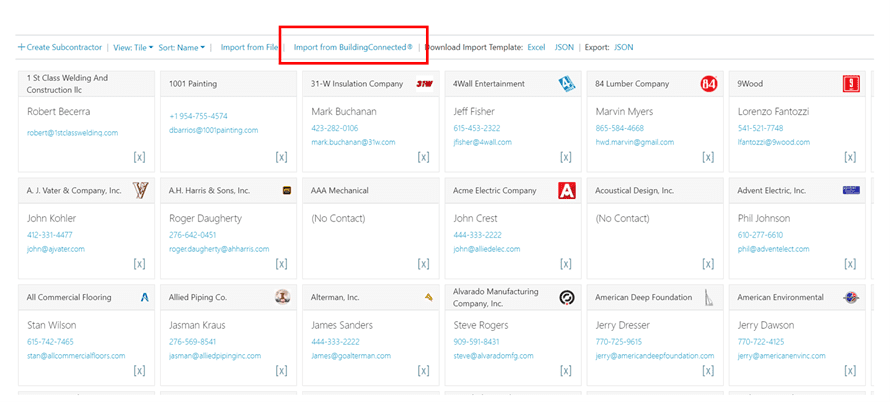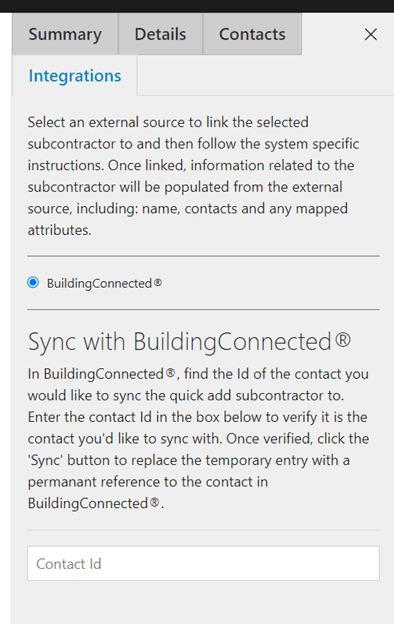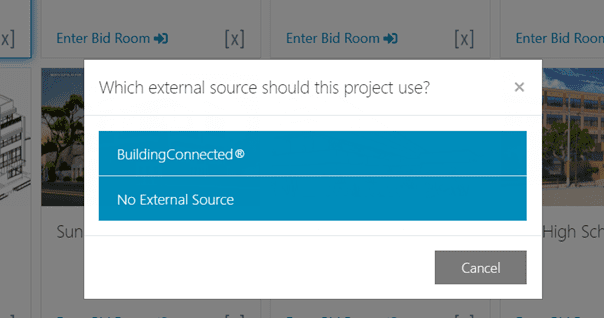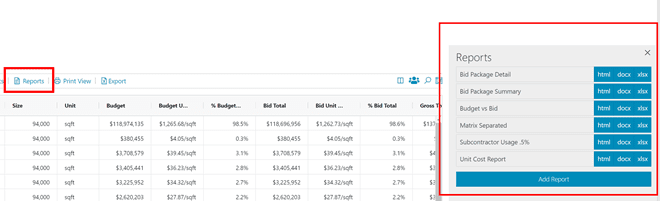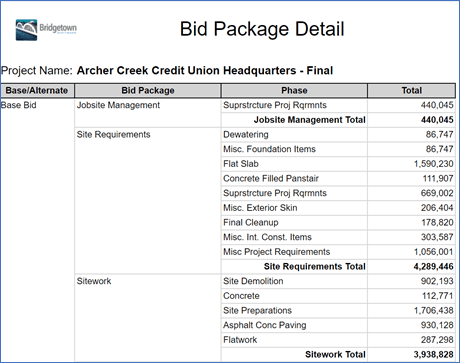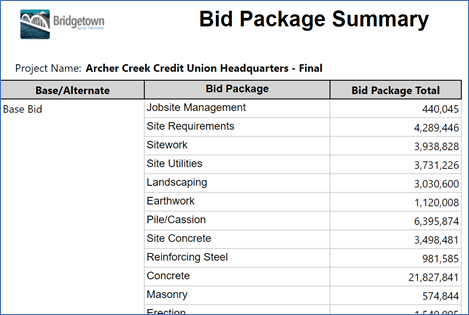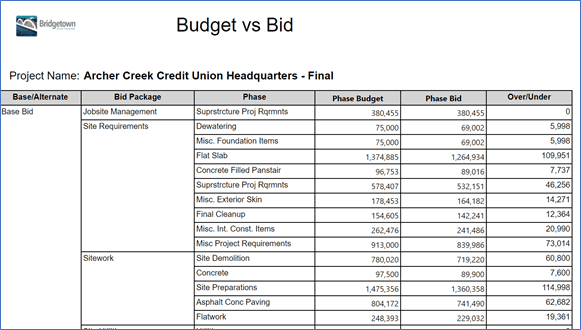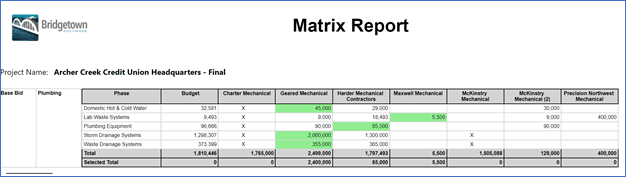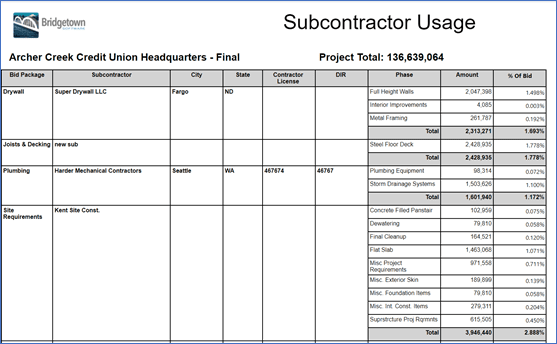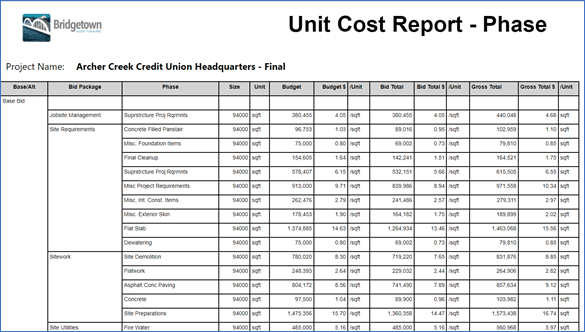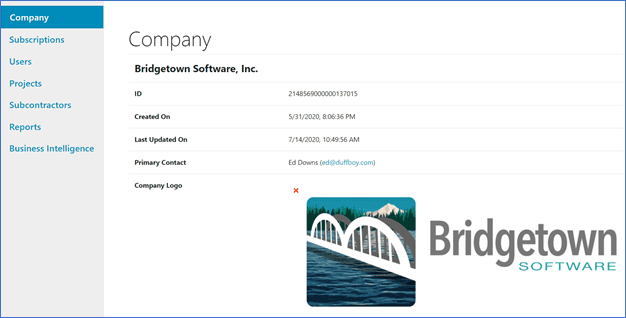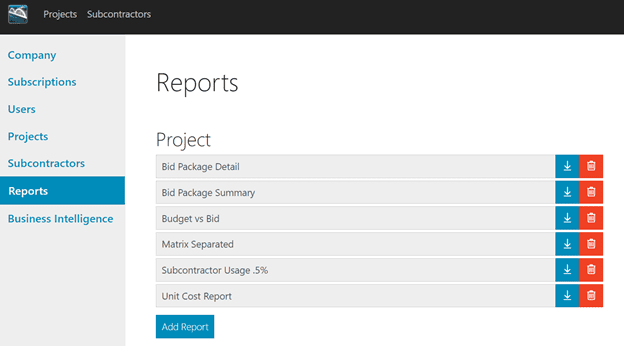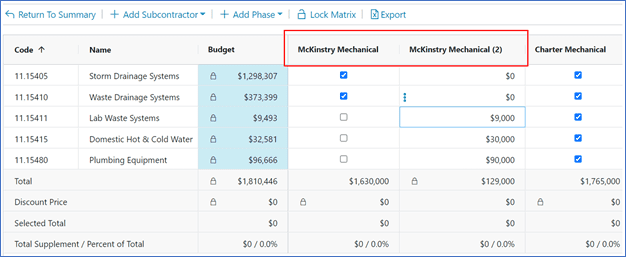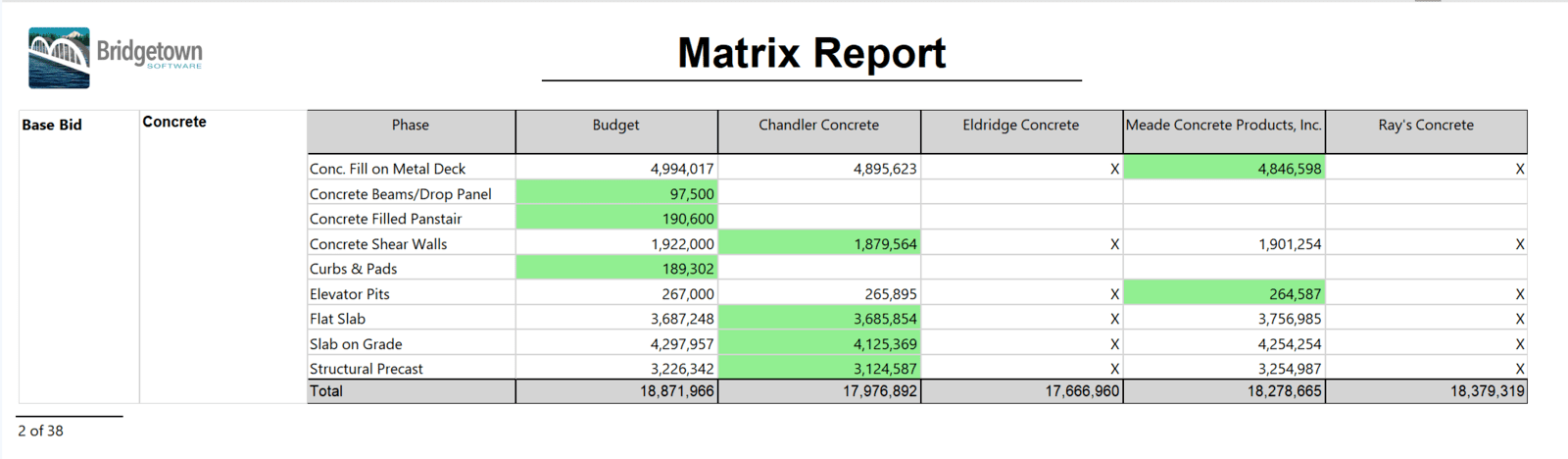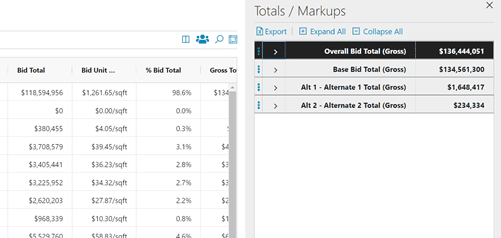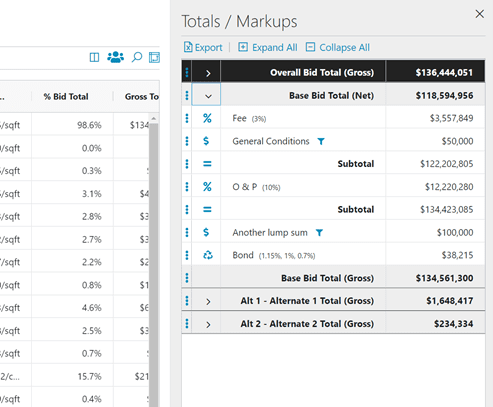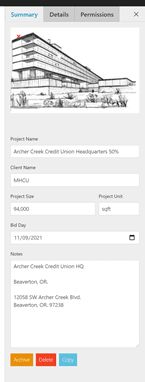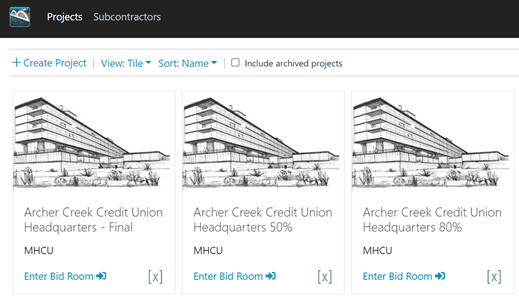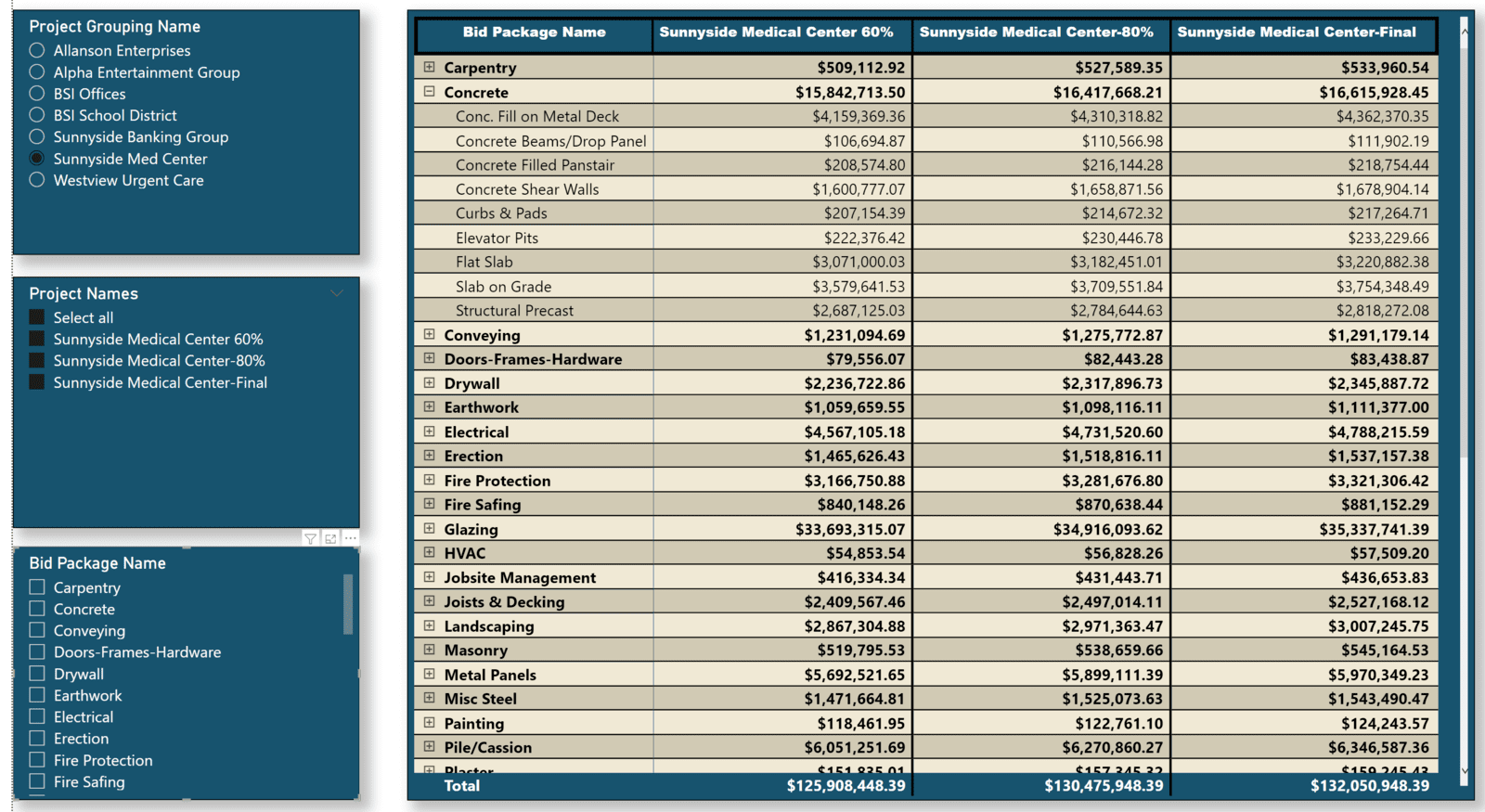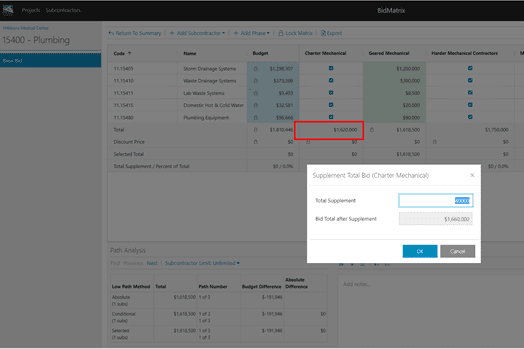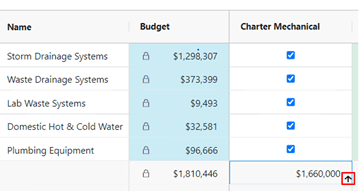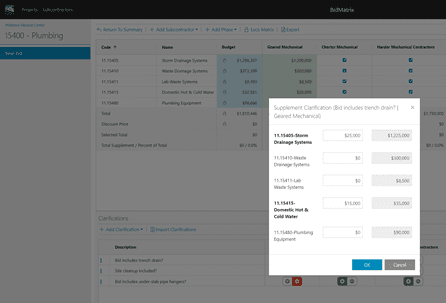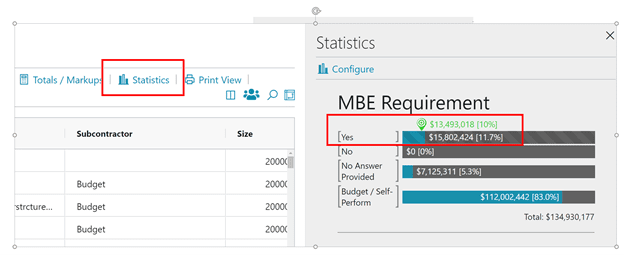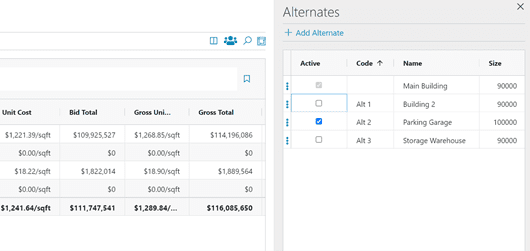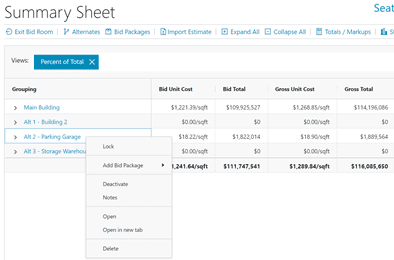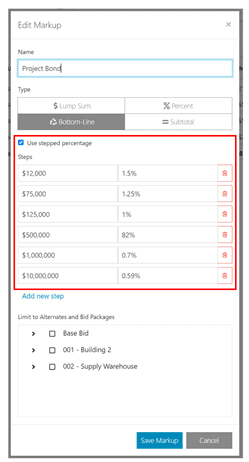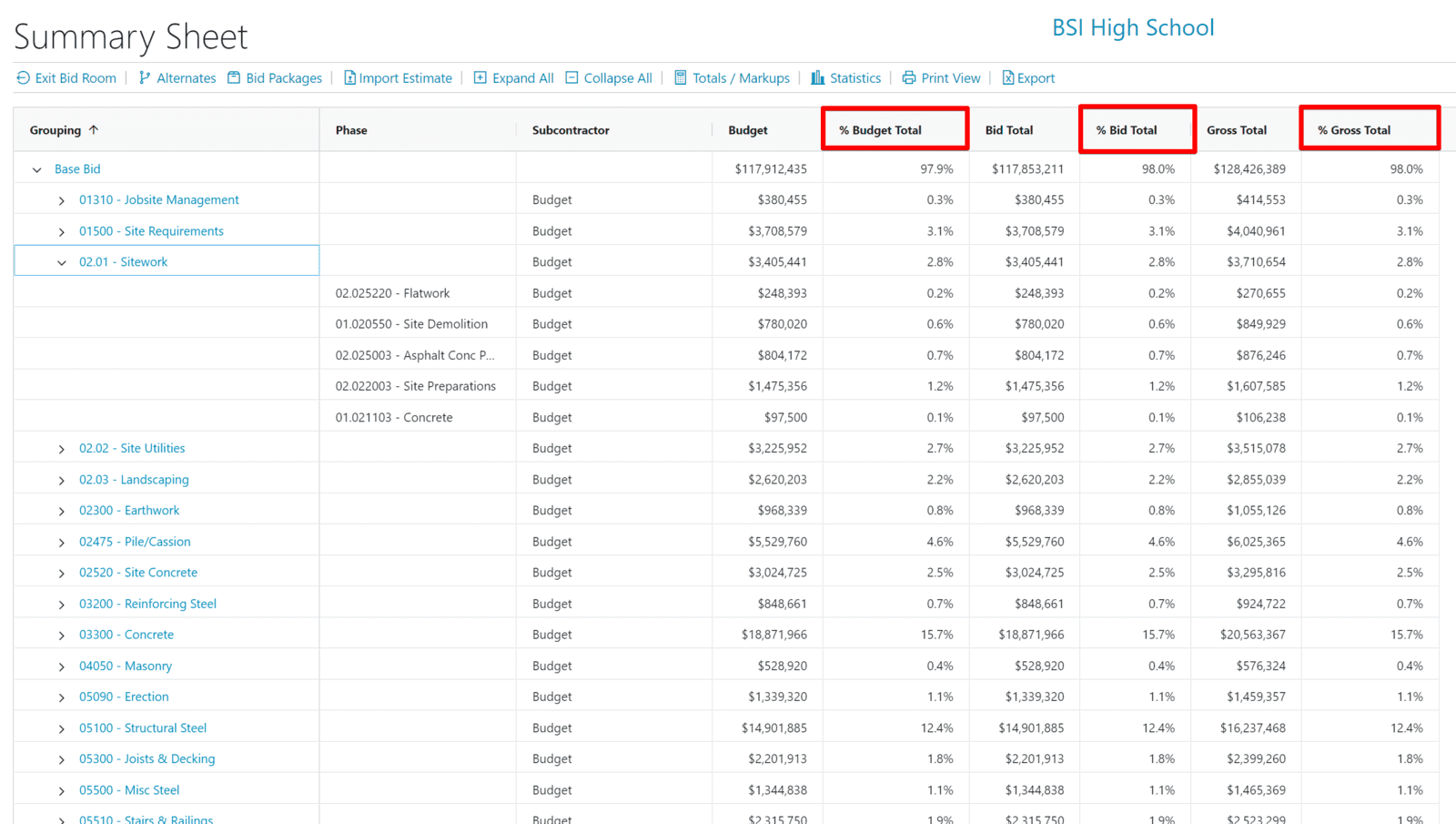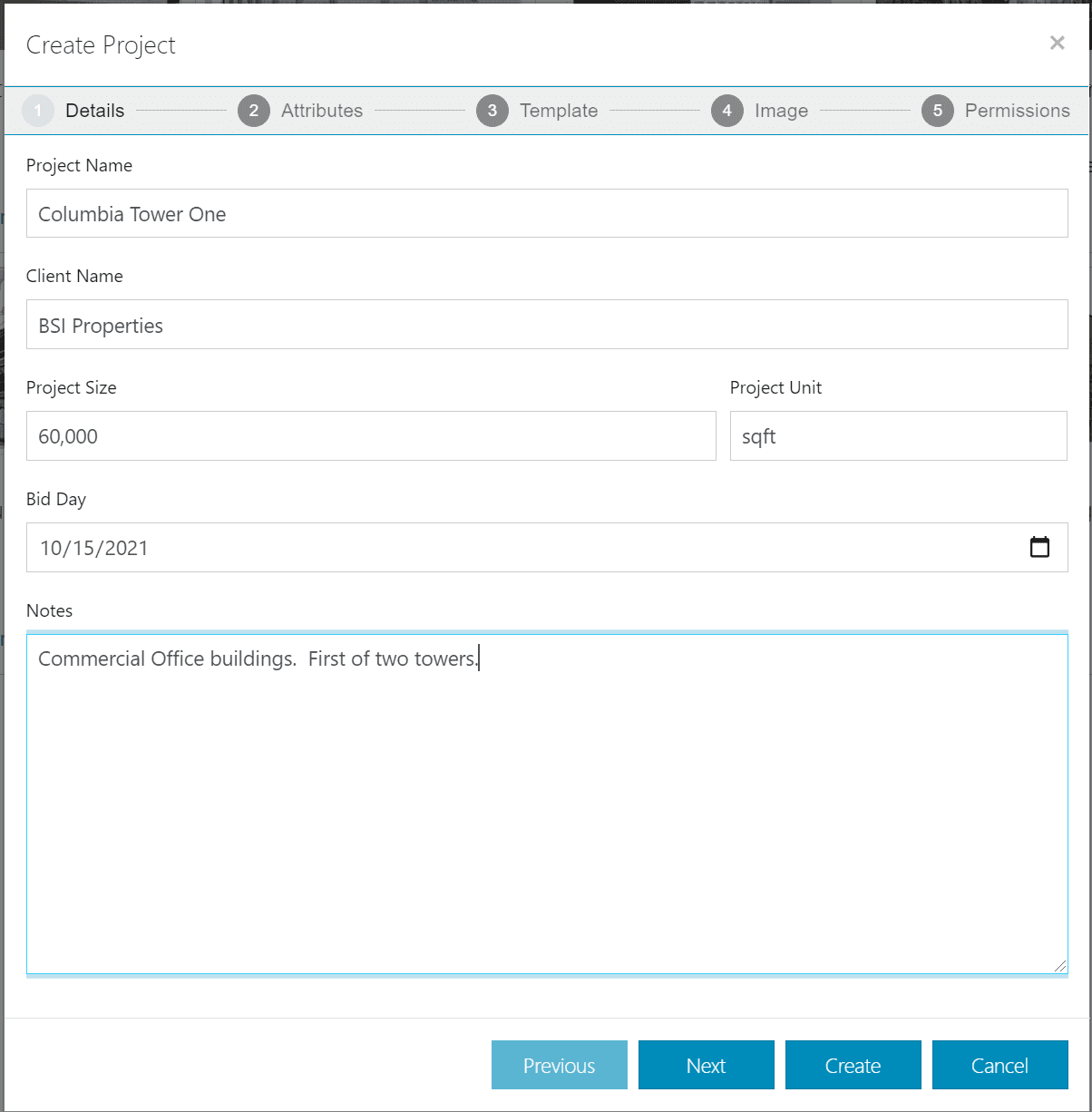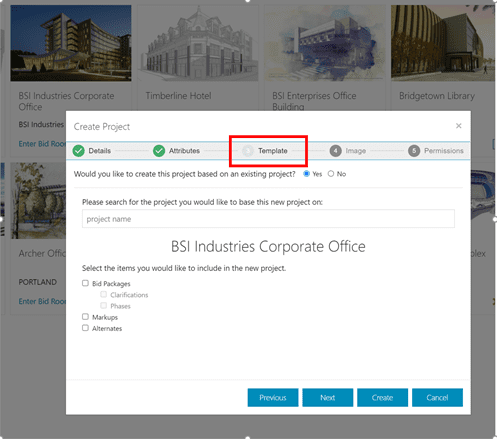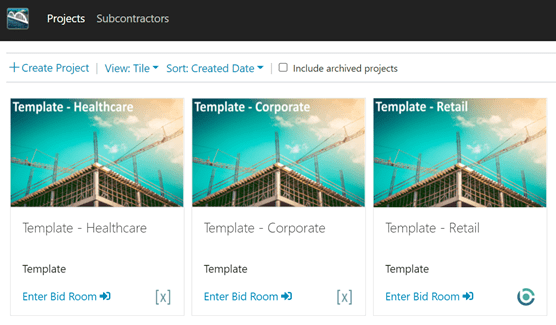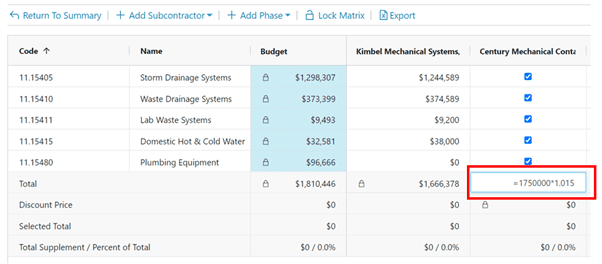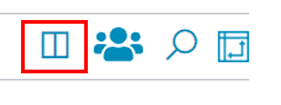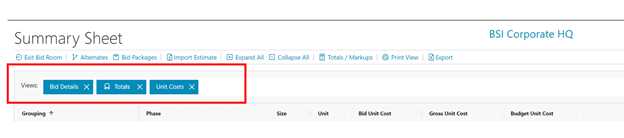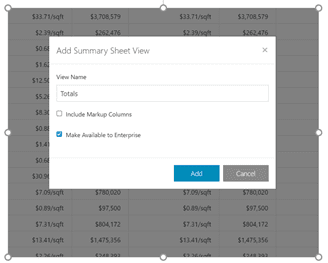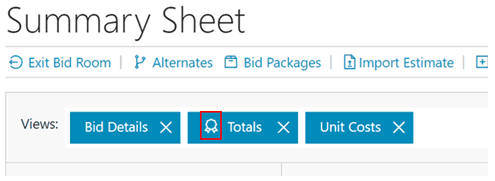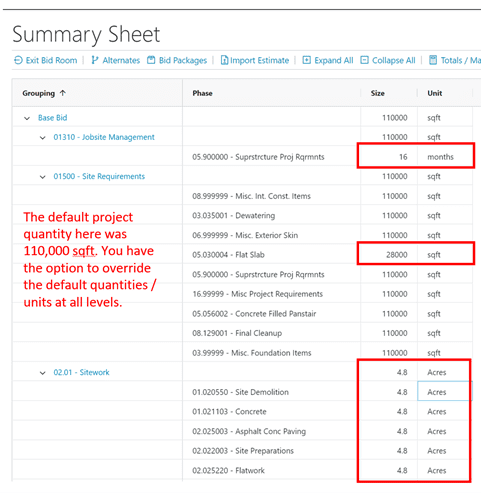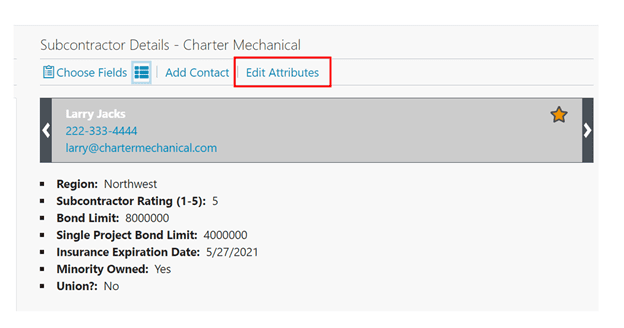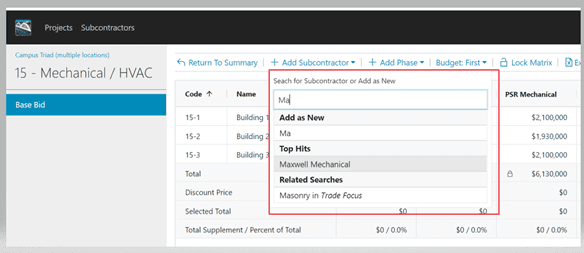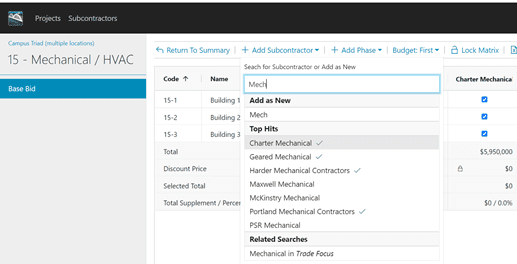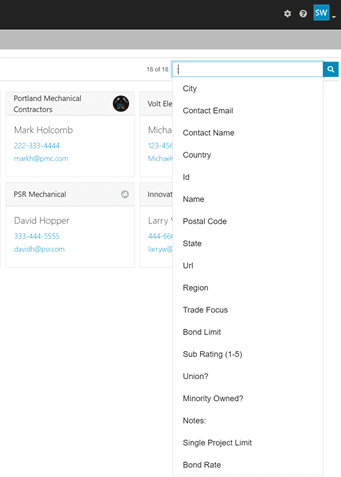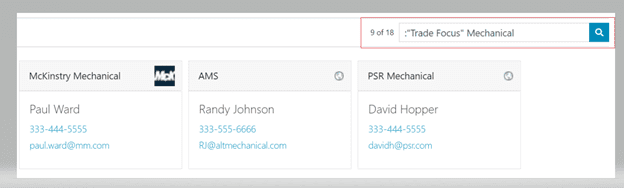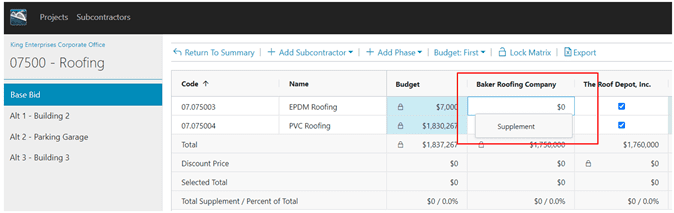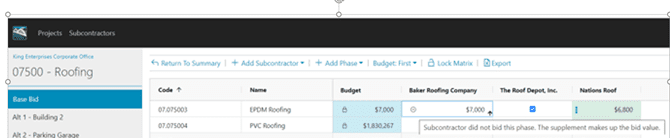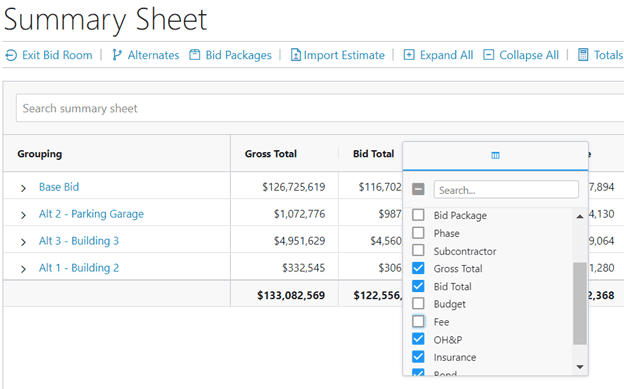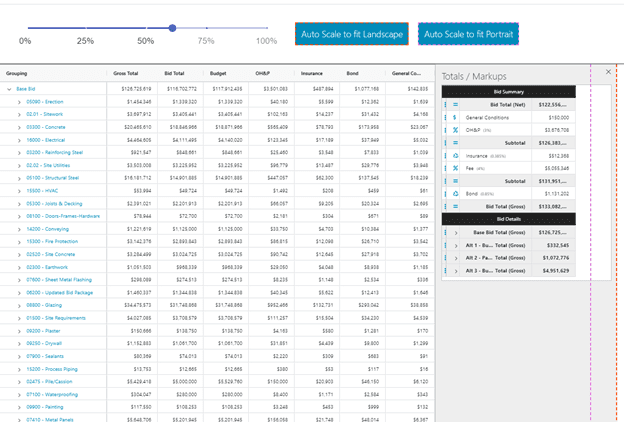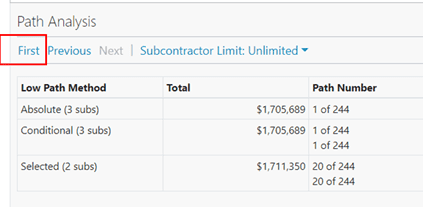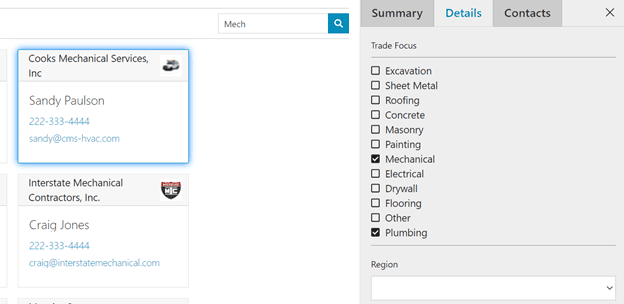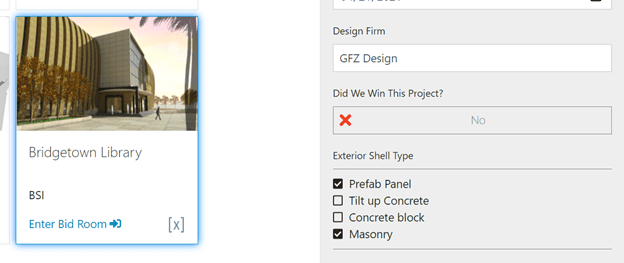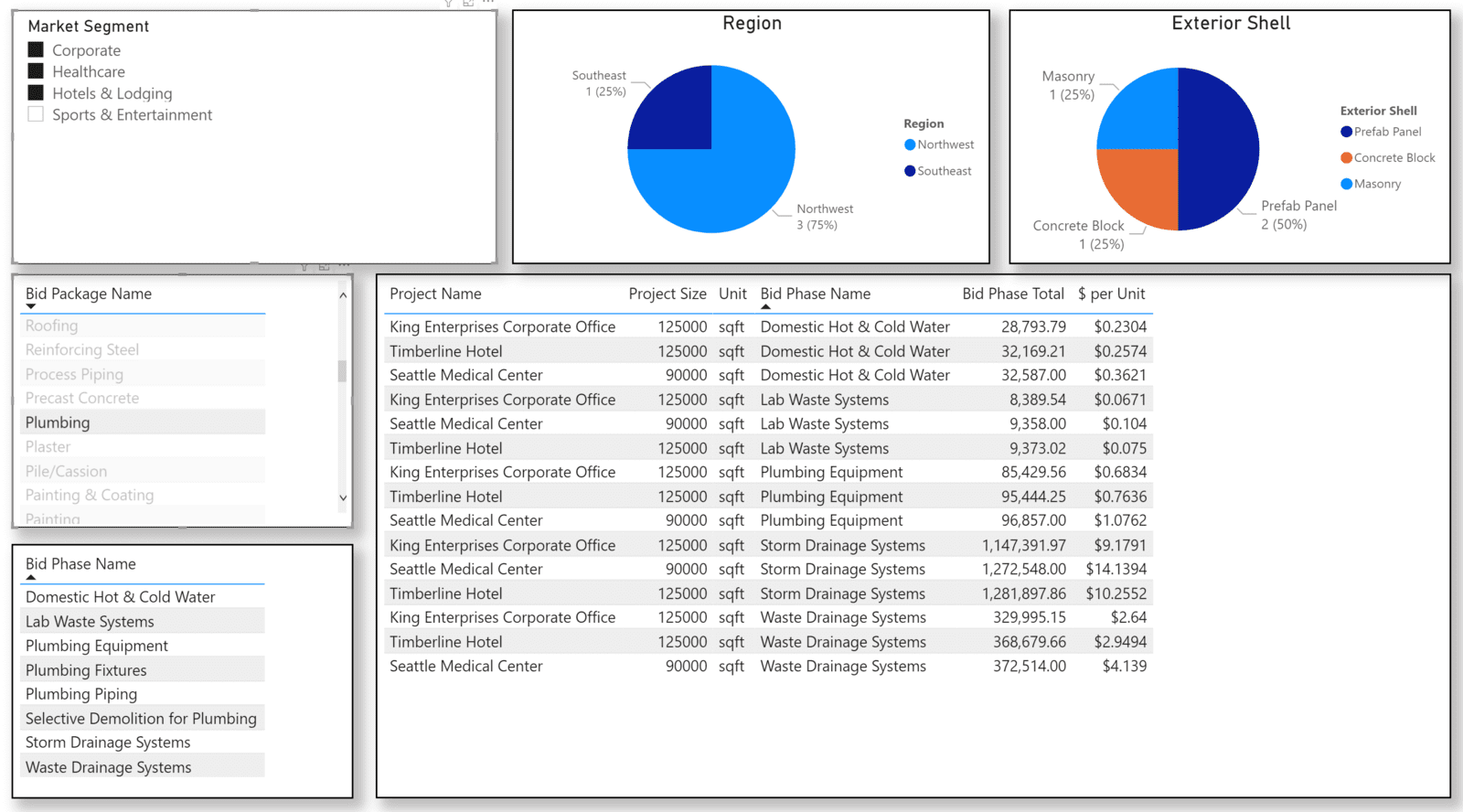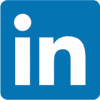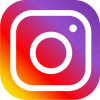BidMatrix 3.3 - Features
- New- Enhanced Scope Management / Bid Leveling
BidMatrix 3.3 includes significant improvements to your ability “level” and manage the scope within each bid package. Whether you level a bid for missing item scope, a clarification / exclusion that has a dollar impact, or you just want to add an “additional supplement”, you are now able to see all the supplement values for all the subcontractors at the same time. See the screenshot below.
You can now expand a bid package phase to see the item(s) that are responsible for the phase budget, assuming you imported item detail from either Sage, Trimble, or Excel.
If a subcontractor’s bid had missing item scope, you can level that bid by optionally clicking on the “-“ box on the item row for that subcontractor. The supplement amount will automatically prefill with the amount of the item budget. If you want to enter a different value for the missing item scope, just double click in the “value” cell and enter a new value.
BidMatrix has always allowed you to supplement a bid from a “Clarification”. This is accomplished by right mouse clicking on the “clarification” checkbox cell and selecting Supplement. That functionality remains unchanged. However, for any “clarification” where you have added a supplement value, the “clarification” description and the dollar value can now be seen in the matrix along with all the other supplements. See below:
If you want to enter an additional supplement to a subcontractor’s bid, you can enter that directly on the Additional Supplement row. See below:
- New- "Closing Out" a BidMatrix Bid
It’s now possible to import a budget directly from Sage / Timberline estimating and Trimble WinEst estimating by selecting the “native” estimating file. It’s no longer necessary to export the estimate from Sage or Trimble to an .xml file prior to importing the estimate.
In addition, and most importantly, when you are done selecting subcontractors and their bids on a project, you can now create a new estimate in both Sage Estimating and Trimble / WinEst Estimating from BidMatrix.
Before you can import a native estimate file from Sage or Trimble, you must first install Skybridge. Skybridge is an application we developed that allows BidMatrix, a Cloud application to communicate with both Sage Estimating and WinEst Estimating, both desktop applications.
Installing Skybridge
BidMatrix includes this icon
in the upper right corner of every BidMatrix page. If the icon is gray, that would tell you that either Skybridge has not been installed or a newer version of Skybridge exists and must be installed. If the icon is green, that would tell you that Skybridge is “current” and it’s “active”.
To install Skybridge, left mouse click on the grayed-out icon. A Skybridge installation dialog will appear. Click on the install dialog and answer yes to install. Once the installation is complete, the icon will now appear green, meaning Skybridge is “active”.
Importing a native estimate file
Once Skybridge is installed you can use the Import Estimate option on the Summary Sheet toolbar to import the native file from either Sage Estimating or Trimble / WinEst.
Exporting an “as bid” estimate to Sage / Timberline or Trimble / WinEst
BidMatrix 3.3 includes an option to create a new Sage Estimating and Trimble / WinEst “as bid” estimate from BidMatrix.
The following are prerequisites for creating a Sage Estimating estimate or a Trimble / WinEst estimate from BidMatrix:
- The BidMatrix Skybridge application must be installed and be active.
- The BidMatrix estimate being used to create a new Sage Estimating estimate or Trimble / WinEst estimate was created by first importing the estimate from either Sage or WinEst.
-
To create a new Sage Estimating estimate or Trimble / WinEst estimate from BidMatrix select the “Closeout” option on the BidMatrix Summary Sheet toolbar.
After the “Closeout” is complete, a new Sage Estimating estimate or the Trimble / WinEst estimate will be created with the same name as the project name used in BidMatrix.
The new Sage Estimating estimate and the new Trimble / WinEst estimate will include the original estimate items, but the pricing and totals for those items will reflect the pricing, totals, and selected subcontractors coming from BidMatrix.
Items that were “self-perform” items, meaning they were associated with phases that were not assigned subcontractors in BidMatrix, will reflect the original category costs that were part of the original Sage estimate.
BidMatrix 3.1.1 - Features
- New - Integration to Procore's Construction Management Solution
BidMatrix 3.1.1 includes an option to integrate with Procore's construction management software. This exciting new integration will allow you to:
- BidMatrix seamlessly integrates Procore's bid management system into the BidMatrix bid day process.
- Associate BidMatrix projects with Procore projects, pulling project data into BidMatrix to get started quickly and accurately.
- Quickly add invited Procore subcontractors to a BidMatrix bid package.
- Add non-Procore subcontractors on the fly, to keep the process flowing and sync up with Procore later.
- View critical Procore subcontractor information in real-time in the BidMatrix virtual bid room.
To enable the Procore integration, click on the Integrations option on the Admin panel. You will then be prompted for your Procore login credentials to make sure you have authorized user access to Procore.
After you use the Procore software to send out your invitations-to-bid, you can then add subcontractors to your bid package matrix in BidMatrix. When you click on the Add Subcontractor option in BidMatrix, you will see the subcontractors in the list grouped according to their response to the bid invite.
After adding a subcontractor(s) to the bid package matrix, you will see that the integration to Procore also brought in important information about each subcontractor, like Primary Contact, Phone Number, Email Address, License Number, MBE Status, Pre-qualified, Trades, Authorized Bidder, Union Y/N, and many more subcontractor attributes.
BidMatrix 3.1 - Features
- New - Highlight Zero Dollar Phases on the Summary Sheet
BidMatrix 3.1 includes an option to highlight phases that do not have a dollar value. This option is available in the Summary Sheet as well as inside each bid package matrix.
To use this option on the Summary Sheet, click on the Highlights option on the Summary Sheet toolbar.
Check the box labeled Zero Dollar Phases. The Summary Sheet will then highlight phases that do not have a dollar value in the Project Total column. Phases that do not have a dollar value, do not have a either a budget or a bid from a subcontractor for that phase(s). See example below:
The bid package phase(s) and the bid package over-line will be highlighted for all bid packages that have one of more zero dollar phases.
- New - Highlight Phases with Zero Dollars Inside a Bid Package Matrix
To highlight zero dollar phases inside a bid package matrix, click on the Highlights option on the bid package matrix toolbar.
If a bid package phase does not have either a budget or a bid from a subcontractor, that phase will be highlighted in the matrix, when you have chosen to highlight zero dollar phases.
- New - Highlight Phases with No Subcontractor Bids (Budgets / Self Perform Only) on the Summary Sheet
Bid Matrix 3.1 includes an option to highlight phases on the Summary Sheet where the project total for that phase is using your budget, often referred to as your self-perform budget.
To highlight phases that have a budget but no subcontractor bids, click on the Highlights option on the Summary Sheet toolbar. Click on the box labeled No Sub Bids Self Perform Budget Only.
The Summary Sheet will then highlight those phases and bid packages that have one or more phases that are using the budget for the project total.
- New - Highlight Phases in a Bid Package With a Phase Budget but No Subcontractor Bid(s)
To highlight phases in a bid package that only have a budget and do not yet have a subcontractor bid, click on the Highlights option on the bid package matrix toolbar. Next, check the box labeled No Sub Bids (Self Perform / Budget Only).
The bid package matrix will then highlight phases that have a budget but no subcontractor bids.
- New - Highlight Zero Dollar Items on the Estimate Sheet
BidMatrix includes an option to highlight items on the Estimate Sheet that have a zero dollar total. To highlight zero dollar items on the Estimate Sheet, click on the Highlights option on the Estimate Sheet toolbar. Next, check the box labeled Zero Dollar Items.
The Estimate Sheet will then highlight every item with a zero dollar total, including the over-lines where that item is showing up, given your current sort groupings.
- New - Option to Alert You That a Bid Package Matrix Has "No Solutions Yet"
The "No Solutions Yet" message will appear within the Path Analysis when one or more phases is not covered by either a bid from a subcontractor, or a budgeted dollar amount for that phases(s).
The following screenshot provides an example of a matrix that does not yet have a valid solution. There are two lump sum subcontractor bids, neither of which cover the all the phases included in the matrix, and neither of the bids can be combined with a phase budget, because no budget exist for the phases not covered by the lump sum bids.
It is also possible to apply conditions to the matrix, "required bids", "excluded" bids, as well as "limit" the number of subcontractors. These applied conditions could result in a scenario where you no longer have a valid "Conditional" or "Selected" solution.
The following screenshot is an example of a lump sum bid that has been "required", but that bid only covers two of the five phases in the matrix. The only other bid in the matrix is another lump sum bid that covers all five phases, but it cannot be used because of the condition that was applied to "require" the other subcontractor for two of the phases. That being the case, the "No Solutions Yet" message will appear for both the Conditional path and the current Selected path. The "Absolute Low Path" will display, showing that there is in fact a valid path, if you were to remove the applied conditions that are preventing a valid Conditional or Selected solution.
BidMatrix 3.0 - Features
- New - Enhanced Integration to Sage Timberline, Trimble WinEst, and Excel
In BidMatix3.0 when setting up a new project, you can now import the entire estimate from Sage Timberline, Trimble WinEst, or Excel. Every line item in the estimate will be imported, including the item category costs, WBS assignments, and the bid package assignments for each item.
- New - BidMatrix 3.0 Introduces a Multi-user "Estimate Sheet"
If you optionally import an estimate into BidMatrix, you can review, and edit the estimate items in a multi-user spreadsheet. You can modify an item’s quantities, totals, category costs, and WBS assignments.
Any changes that change an item’s costs, will immediately update the budget for the bid package and the bid package phase that the item is assigned to.
BidMatrix 3.0 will allow you to group / sort both the estimate sheet and the bid Summary Sheet however you choose, taking full advantage of the work breakdowns contained in the estimate. For example, in the screenshot below, the Estimate Sheet is sorted by alternate / location / bid package / items.
- New - Support For "Breaking Out" Cost Categories
From time to time, you may want to "breakout" a category cost from a phase budget, allowing you to enter bids separately for the category cost you've broken out. For example, you might want the subcontractors that are bidding a phase, to give you a bid for labor separate from material.
If you would like to breakout a category cost from the subcontractor matrix budget, right mouse click in category column for the phase whose category you wish to "breakout".
After "breaking out" the category cost, a new row will be added to the matrix, with the budgeted dollar value for that category. Next, you can begin entering bids for the phase cost category that was broken out.
- New - Support For "Disconnecting" Cost Categories
In a situation where you don't want a category cost for a phase to be part of a bid package matrix, you can "disconnect" the category cost from the subcontractor phase budget. For example, you might wish to disconnect category costs from a phase budget because you want the project bid to use your category budget for that phase.
- New - Highlighted “Gross Total” Column on the Summary Sheet
In BidMatrix 3.0 the Gross Total column on the Summary Sheet will always have a shaded green background color. This column will always show you the overall totals for every row on the Summary Sheet. This gross total is comprised of the bid totals plus any attributed markups for each row.
- New - Bid Room Navigational Panel
You can now manage the project bid using the Bid Room navigation panel on the left-hand side of the page.The options that are available on the navigation panel include:
- Estimate Sheet
- Summary Sheet
- Work Breakdowns
- Cost Categories
The navigation panel also allows you to expand the Summary Sheet so you can see a complete list of your bid packages as well as any alternates that may exist on the project. Clicking on a bid package will immediately take you into that bid package matrix.
- New - Enhanced Markups
In BidMatrix 3.0, if you choose to limit the cost basis and the distribution of a markup across the project, you can take full advantage of your work breakdown structures. You can click on the Limit to WBS option towards the bottom of the markup page. Next, determine which WBS makes up the basis for the markup. For example, if you choose Alternate, you could limit the spread of the lump sum amount to specific alternates. If you have a WBS for Location, you could limit the basis of the markup to specific locations. You can even specify a WBS within a WBS for spreading the markup. For example, you could choose to limit the basis of the markup to a specific location, but only specific bid packages within that location, as demonstrated in the screenshot below:
In BidMatrix 3.0 you also have the option to limit a markup calculation to specific category costs. For example, you might have a Sales Tax markup that you only want to be based on the total material costs in the project, as demonstrated in the screenshot below:
- New - WBS Grouping/Sorting on the Summary Sheet
BidMatrix 3.0 will allow you to group and sort the Summary Sheet, taking full advantage of any work breakdown structures that exist in the estimate. Even though you receive bids based on a structure of alternate / bid package / bid package phase, you can still view the Summary Sheet based on any combination of your WBS groups. The following view of the Summary Sheet is sorted by location / alternate / bid package.
In BidMatrix 3.0, the work breakdowns that are part of the estimate can even be used for a “cross-tab” view of the bid. For example, the following screenshot shows the gross totals with a list of bid packages as the rows, and a list of locations as the columns left to right across the top.
- New - Clarifications Report
A new report has been added to the list of default reports. The clarifications report will show you the clarifications responses for each bid package in the project. The responses include, included, excluded, and no response.
BidMatrix 2.11 - Features
- New - Enhanced SmartBid and BuildingConnected Integrations
In BidMatix2.11 you can extend the list of subcontractor attributes that are available through the SmartBid and BuildingConnected API’s. It’s now possible to create a list of subcontractor attributes, some of which will be populated by SmartBid or BuildingConnected, and others that you will populate manually in BidMatrix.
Important: The Subcontractor Usage report which is available from the Reports menu on the Summary Sheet toolbar require to create two specific subcontractor attributes, “DIR #” and “Contractor License #”.
SmartBid Integration
A new “Integrations” menu option has been added to the Administration panel. To get to the Administration panel, click on the gear icon in the upper right-hand corner of any BidMatrix page. Next, click on the “Integrations” menu option and make sure the box is checked to enable the integration to SmartBid. If this is the first time that you are enabling the integration to SmartBid, you will be asked to enter your SmartBid API credentials.
Next, go to the “Subcontractors” menu option on the Administration panel. You will see a window that includes options for creating a list of subcontractor attributes. It’s recommended that you start by selecting the attributes that are available from the SmartBid API.
To see the list of attributes that are available API, click on the SmartBid icon on the row of attribute types. This will bring up a list of available attributes in SmartBid. See below:
Remember, some of the SmartBid attributes may not be important to you. You should select those subcontractor attributes that you would like to see while you are in BidMatrix.
After you have selected the SmartBid attributes you wish to populate from SmartBid, you can then begin adding additional attributes that are not available using the SmartBid API. You can populate these attributes manually from within a bid package matrix, or by accessing the subcontractor directly in the BidMatrix subcontractor database. As each subcontractor is added to each bid package matrix, the subcontractor is added to the local BidMatrix subcontractor database.
Important: License Number and DIR # need to be added as Company Fields in SmartBid. This will allow both fields to automatically populate the subcontractor attributes in BidMatrix.
Creating a new project and selecting the “source” of subcontractors
If you have enabled the integration to SmartBid, you will be prompted to select the source of your subcontractors when adding subcontractors to the bid packages in the new project. If you select SmartBid, BidMatrix will communicate to SmartBid, showing which subcontractors accepted the invite, which subcontractors declined the invite, and which subcontractors did not respond to the invite. If you select “No External Source”, then the subcontractors you add to each bid package will be pulling from the local BidMatrix database.
BuildingConnected Integration
A new “Integrations” menu option has been added to the Administration panel. To get to the Administration panel, click on the gear icon in the upper right-hand corner of any BidMatrix page. Next, click on the “Integrations” menu option and make sure the box is checked to enable the integration to BuildingConnected. If this is the first time that you are enabling the integration to BuildingConnected, you will be asked to enter your BuildingConnected API credentials.
Next, go to the “Subcontractors” menu option on the Administration panel. You will see a window that includes options for creating a list of subcontractor attributes. It’s recommended to start by selecting the attributes that are available from the BuildingConnected API.
To see the list of attributes that are available in the BuildingConnected API, click on the BuildingConnected icon on the row of attribute types. This will bring up a list of available attributes in BuildingConnected. See below:
Remember, some of the BuildingConnected attributes may not be important to you. You should select those subcontractor attributes that you would like to see while you are in BidMatrix.
After you have selected the BuildingConnected attributes you wish to populate from BuildingConnected, you can then begin adding additional attributes that are not available using the BuildingConnected API. You can populate these attributes manually from within a bid package matrix, or by accessing the subcontractor directly in the BidMatrix subcontractor database. As each subcontractor is added to a bid package matrix, the subcontractor is added to the local BidMatrix subcontractor database.
Import your list of BuildingConnected subcontractors into the local BidMatrix database
With BidMatrix 2.11, you can now import your list of BuildingConnected subcontractors directly into the BidMatrix local database. If you take advantage of this option, you will then be able to see contacts, email addresses, phone numbers, and your mapped BuildingConnected attributes, each time you select one of these subcontractors for use in a bid package matrix.
To import your BuildingConnected subcontractors into the local BidMatrix database, choose “Subcontractors” in the black toolbar area found at the top of each BidMatrix page. Next, choose the option to “Import from BuildingConnected”.
The import process will run in the background, allowing you to continue to use BidMatrix while the import process is running. Re-running the import process will not duplicate previously imported subcontractors. Instead, the import will add new BuildingConnected subcontractors and update any subcontractors whose attributes have changed.
You can also individually sync a BuildingConnected subcontractor to update contact and attribute information from BuildingConnected. To sync an individual subcontractor in BidMatrix with the corresponding subcontractor in BuildingConnected, highlight the subcontractor you wish to sync and click on the Integrations tab and enter the BuidlingConnected subcontractor ID.
Creating a new project and selecting the “source” of subcontractors
If you have enabled the integration to BuildingConnected, you will be prompted to select the source of your subcontractors when adding subcontractors to the bid packages in the new project. If you select BuildingConnected, BidMatrix will communicate to BuildingConnected, showing which subcontractors accepted the invite, declined the invite, or did not respond to the invite. If you select “No External Source”, then the subcontractors you add to each bid package will be pulling from the local BidMatrix database.
- New - Support For Long Clarification Descriptions
BidMatrix 2.11 will now support Clarification descriptions up to 1,000 characters. Long descriptions will text wrap as you change the width of the description column. The Import Clarifications will also support long descriptions. Individual descriptions being imported from Microsoft Word need to be separated by a carriage return. If you are importing Clarifications from Excel, each description should be contained in it’s own cell in the first column of the worksheet.
- New - Multiple choice values for project attributes and subcontractor attributes will now be sorted alphanumerically
When opening dropdown list for “multiple choice” type attributes, the values in the list will now be sorted alphanumerically.
BidMatrix 2.10 - Features
- New - "Reports" menu option on the Summary Sheet toolbar
BidMatix2.10 will now allow you to add your custom reports to a “Reports” option on the Summary Sheet toolbar. These reports would need to be RDL (Report Definition Language) files that you create using Microsoft SQL reporting tools, like Microsoft PowerBI Report Builder.
- New - Default Reports Available
BidMatrix 2.10 initially includes six new reports that are available from the “Reports” option on the Summary Sheet toolbar. Every default report as well as any custom reports that you add to BidMatrix, can be printed to three formats: html, docx, and xlsx. The following is an example and brief description of each of the included reports:
The Bid Package Detail Report is a list of each bid package, bid package phase, and the gross cost associated with each.
The Bid Package Summary Report is a list of each bid package and the associated gross cost.
The Budget vs Bid Report will list each bid package and bid package phase and show the difference between the original budget and the “as bid” amount.
The Matrix Separated Report lists one matrix per page, showing the selected subcontractor and their associated bid.
The Subcontractor Usage Report lists every subcontractor whose bid represents more than .5 % of the total project amount. This report requires that you use two specific subcontractor attributes, DIR # and Contractor License #.
The Unit Cost Phase Report lists each bid package phase and the associated budget unit cost, bid unit cost, and gross unit cost.
In the examples shown above, the Bridgetown Software logo is printing in the heading of each report. BidMatrix 2.10 will now allow you to add your company’s logo to the company setup page. If you do not add your company logo, each of the default reports, shown above, will print with an empty space where the logo was designed to print.
Adding and deleting custom reports
In BidMatrix 2.10 a “Reports” option has been added to the administration navigation panel. When you select the admin Reports option, you will see the list of default reports that were included in BidMatrix 2.10.
Each of the default reports was created with Microsoft PowerBI Report Builder. You can download any of the default report RDL files, customize them to your liking and then “Add” them back to your list of reports. You can also delete any of the reports by clicking on the trashcan next to the report you wish to delete.
Note: You can also upload report designs (RDL files) directly from the “Reports” option on the Summary Sheet toolbar.
Report load time
You may notice that each report takes 30-40 seconds to load. This is due in large part for the need to access the details associated with each bid package, bid package phase, and bids within each matrix.
Important: If you had been using PowerBI Desktop previously, you will need to reconfigure your design(s), as BidMatrix 2.10 now gives you direct SQL access without needing to use data endpoints.
- New - You can now add the same subcontractor multiple times to the same Bid Package Matrix
BidMatix2.10 will now allow you to add the same subcontractor multiple times to the same bid package matrix. Occasionally, you may receive multiple bid types from the same subcontractor. For example, a subcontractor may give you a lump sum bid that covers several of the bid package phases, and they might additionally give you individual bids for some or all the remaining bid package phases. When you add the same subcontractor to the matrix for the second time, you will see (2) added at the end of the subcontractor’s name.
BidMatrix 2.9 - Features
- New - Additional options to meet your reporting requirements
BidMatrix 2.9 will now allow “read only” access to the Microsoft SQL database that contains all of the details for each and every project. Using SQL report writing tools like Microsoft PowerBI Report Builder, you can now design an unlimited number of reports. The report designs can then be shared with each of the BidMatrix users on your team.
To grant access to the “read only” SQL tables, each user will enter a specific set of credentials, giving them access to their company’s respective project data. To retrieve and enter a user’s credentials select the Business Intelligence options on the setting page.
- New - A newly designed Totals/Markups panel
BidMatrix 2.9 will now make it easier to navigate between the net and gross total for the entire bid, and the net and gross total for the base bid and each “alternate”, should the bid contain “alternates”. You can expand and collapse the totals individually, or you can “expand all” or “collapse all” totals.
Totals / Markups panel with all totals summarized
Totals / Markups panel with the “base bid” totals expanded
- New - Improved workflow when adding a subcontractor to a matrix
When adding a subcontractor(s) to a matrix, the newly added subcontractor will now be added to the left most column in the matrix, next to the budget column. This will allow you to immediately begin entering bids for the newly added subcontractor, without having to scroll to the right for matrices that include a number of subcontractors.
BidMatrix 2.8 - Features
- New - You can now copy an existing project and all its contents
BidMatix 2.8 will now allow you copy an existing project and all its contents, including bid packages, and all bids received and selected for each bid package. This will give BidMatrix users the ability to save project estimates at critical phases of the estimating process. The screenshot below is an example of a project that was saved at 50%, 80%, and a “final” estimate. To copy an existing estimate, click on the “Copy” option at the bottom of the project Summary tab. After the project is copied, simply change the name of the project to make it more descriptive.
To copy a project, click on the “Copy” option on the Summary tab for the project you want to copy.
You can now save project estimates at critical phases of the estimating process.
Note:The “copy estimate” option is not the same as the “project as template” option. Using the “template” option to create a project, allows you to create a project using an existing project, bringing into the new project: bid packages, bid package phases, markups, clarifications, and alternates. However, using a template to create a new project does not bring into the new estimate any of the subcontractors or their associated bids. When you use the new “copy estimate” option to create a new estimate, it makes an exact copy of an estimate, including all of the subcontractors and their associated bids.
You could then use the BidMatrix API along with PowerBI or Tableau to do a comparison of the estimate at each estimating phase.
BidMatrix 2.7 - Features
- New - You can now supplement a subcontractor's lump sum bid
BidMatix 2.7 will now allow you to supplement a lump sum bid. To supplement a lump sum bid with either a positive or negative value, right mouse click on the lump sum total for the subcontractor. Next, click on the “supplement” option and enter a value for the supplement amount. Just like supplementing individual bids, you will see an up arrow or down arrow icon in the lump sum total cell. You can also right mouse click on the lump sum total to enter a note, documenting your reason for the supplement.
- New - · Supplement from “clarifications” allows all bid phases to be supplemented from a single “clarification”
To supplement one or more bid phases for a subcontractor from a “clarification”, right mouse click on the clarification and choose “supplement”. A dialog window will appear listing all the phases for the bid package. You can then add a supplement value for one or more of the bid phases. The up / down arrow icon will appear in the “clarification” cell. The up / down arrow icon will also appear in the bid matrix for each phase that was supplemented.
BidMatrix 2.6 - Features
- New - Statistics - Using subcontractor "attributes" to meet project requirements
BidMatrix will now allow you to use subcontractor attributes to calculate statistics. The statistics can track the total dollars awarded to subcontractors that match statistical configurations that you can create. This new feature will have many uses, with one of the most common uses being a method for tracking and meeting MBE (Minority Business Enterprise) requirements on a project.
You can configure Statistics using subcontractor Yes/No attributes and subcontractor multiple choice attributes. The example below shows how a statistical configuration can be used to meet MBE requirements. Using a Yes/NO, “Minority Owned” subcontractor attribute, a Statistics configuration was created to monitor the progress toward meeting an MBE requirement. You can see that the MBE requirement was 10% of the project gross total. 10% of the gross total is $13,493,018 and the current amount awarded to minority owned businesses $ 15,802,424 or 11.7 percent. Because the requirement has been met, the target icon and the target value are colored green.
You can set up and track multiple statistics on each project.
- New - Alternates Enhancement - Selectively make alternates "active" or "inactive"
BidMatrix 2.6 now gives you the ability to selectively choose which alternates are “active”, and therefore have totals that are contributing to the overall project total. Any alternates that you have checked as “inactive” will not contribute to the overall project total.
The example below shows a project that includes three alternates. Two of the alternates have been checked as “inactive”, meaning the totals for those two alternates are not currently contributing to the project’s “bid total” and “gross total”. You can “activate” and “deactivate” alternates by clicking on the Alternates option on the toolbar, or by doing a right mouse click on anywhere on an Alternate title row on the Summary Sheet.
- New - Enhanced "Bottom Line" Markup - Stepped percentage option (important for bond calculations)
BidMatrix 2.6 includes a new markup type, a bottom-line markup with an option to include stepped percentages. This new markup type is most frequently used to calculate a bond amount for the project. The example below shows how this new markup type can be used to calculate a project bond amount with five stepped percentages.
- New - Added percent of total columns in the summary sheet
BidMatrix 2.6 includes three new columns to show the percent of total for every level on the bid Summary Sheet. The three columns include: Percent of Bid Total, Percent of Gross Total, and percent of the budget total.
- New - Project notes/memo field added to project summary tab
BidMatrix 2.6 had been enhanced to include a project notes field. You can enter project notes in the Create Project workflow. You can also enter project notes at any time on the project information panel under the Summary tab.
Additional fields made available in the BidMatrix API
The BidMatrix API has been enhanced to expose project quantities and units for all Summary Sheet levels (base / alternate quantities / units, bid package quantities / units, phase quantities / units).
BidMatrix 2.5 - Features
- New - Project Templates - Creating a new project from an existing project
BidMatrix will now allow you to use an existing project to expedite the creation of a new project. While this new feature will allow you to choose any project to create a new project, we anticipate many customers will create project templates, which will be used repeatedly as a default starting point for new projects.
When you select an existing project to create a new project, you will determine what information from the existing project that you want carried over to the new project. Information that can be copied from the existing project to the new project includes:
- Bid packages
- Bid package phases
- Bid package clarifications (inclusions / exclusions)
- Markups
- Alternates
The screenshot below is an example of setting up project templates that could be used for creating a new project in various market segments:
- New - Calculator Function - Numeric Cells
In BidMatrix 2.5 you now use calculator functions when entering bids in a bid package matrix. You can also use the calculator functions when entering or unit quantities on the Bid Summary Sheet. The calculator functions include:
- Add +
- Subtract -
- Multiple *
- Divide /
- Exponent ^
- Grouping ( )
Below is an example of how the calculator could be used to add a bond percentage to a subcontractor’s bid.
BidMatrix 2.4 - Features
- New - Saved Views
BidMatrix will now allow you to save frequently used views in the Summary Sheet. You to choose sorting, the sequence of the columns, and which columns you wish to see in your saved views. Saved views allows you to navigate to different layouts in the Summary Sheet with a single mouse click.
Enterprise views vs. User Views
Each BidMatrix user can create and save their own views. Additionally, users that have administrative privileges can save views as “Enterprise Views”. Enterprise Views will automatically appear on every users list of saved views. Only users with administrative privileges can create or delete Enterprise Views.
To bring up the list saved views, click on the new View icon in the upper right corner of the Summary Sheet. This will display the list of any previously saved views.
To save a view, click on the new icon at the far right of the bar that is displaying your list of saved views.
You will then be asked to give the view a name. If you would always like the markup columns added to this view, check the box labeled Include Markup Columns. Next, if you have administrative privileges, you will be given the option to “Make Available to Enterprise”.
Enterprise Views include an icon next to the name of the view.
- New - Quantity and Units Columns
In BidMatrix 2.4 you now have the option to display quantities and units for the base bid / alternates, bid packages, and bid package phases. The quantities and units will initially default to the quantity and unit description you assigned to the project as part of the Create Project workflow.You can change the default quantity and unit description for all levels in the Summary Sheet. If you change the default quantity / units for a base bid / alternate, all the bid packages and bid package phases assigned to that base bid / alternate will change to the new quantity / unit. If you change an individual bid package quantity / unit, all phases assigned to that bid package will receive the new quantity / unit. If you change an individual quantity / unit for a bid package or bid package phase, those values will not change when you change the “parent” quantity / unit.
- New - Unit Cost Columns
In addition to Quantities / Units columns, BidMatrix 2.4 has added the following new columns:
- Budget Unit Cost
- Bid Unit Cost
- Gross Unit Costs
- New - Edit Subcontractor Attributes Within a Matrix
A new Edit Subcontractor Attributes option has been added to the bid package matrix window. If a subcontractor has missing subcontractor attributes, or those attributes have changed, you can now edit those attributes without leaving the bid package matrix window.
BidMatrix 2.3 - Features
- Improved Search When Adding Subcontractors to a Matrix
When you select “+ Add Subcontractor” in a bid package matrix and begin typing in the Search field, BidMatrix will now provide you with three potential options for your search results.
As you begin typing in the search field, subcontractors whose name meets your search entry will dynamically list those subcontractors under the heading “Top Hits”.
BidMatrix will also search the list of attributes to see if any of the attribute values meet your search criteria. Any attribute values that meet the search criteria will be listed under the heading “Related Searches”. Clicking on the “Related Search” option will bring up a list of subcontractors that contain that attribute value.
The “Add as New” option will allow you to quickly add a subcontractor that is not yet in your subcontractor database. As you are typing in the search field, if no subcontractors are found by that name, or no attribute values match your search, the “Top Hits” and “Related Search” options will disappear and your option to “Add as New” will remain.
Improved Visibility of Subcontractors Selected in a Matrix.
Subcontractors that have already been added to a bid package matrix will be flagged when viewing your search results in “+ Add Subcontractors”.
Improved support for large BidMatrix subcontractor databases
The BidMatrix subcontractor database has been enhanced to better support those customers that choose to populate the local subcontractor database with thousands of subcontractors. In addition to improved performance when searching the subcontractor database, the “Import Subcontractors” option will now allow for thousands of subcontractors to be imported from Excel during a single import.
Improved Search options when searching the subcontractor database
The “Search” option has been expanded to not only dynamically search by subcontractor name, but optionally you can now search by any of the subcontractor attributes.
You can now type a colon in the “Search” field to bring up a list of subcontractor attributes. You can then select the attribute for the values you wish to search.
When you choose an attribute, you will then see a list of attribute values to choose for your search. The example in the screenshot below shows a search of the subcontractor database for any subcontractors that have the “Mechanical” value assigned to the “Trade Focus” attribute.
BidMatrix 2.2 - Features
- New - Supplement Zero Dollar Bids
It is now possible to supplement a bid that has a zero-dollar value. Simply right mouse click in the cell and select supplement. You will be able to enter a supplemental value, either positive or negative. When you supplement a zero dollar bid an icon will appear in the cell with the message, Subcontractor did not bid this phase. The supplement makes up the bid value.
After entering the supplement you will see the icon in the cell as an indication that you supplemented a zero dollar bid.
- New - Hide Summary Sheet Columns
It is now possible to hide Summary Sheet columns. You can click on the
in any column heading to bring up a list of all the columns that can be turned on or off.
Remember: Your view of the Summary Sheet is user specific. A user can choose to hide columns in their view of the Summary Sheet without changing the view of the Summary Sheet for any other users in the same project.
- New - Print Summary Sheet
A print option has been added to the Summary Sheet. Printing the Summary Sheet will print the current view of the Summary Sheet. You can choose to print in “landscape” or “portrait” and auto-scale or manually scale the Summary Sheet to fit your paper size.
New - Export Current Summary Sheet View to Excel
The Export Summary Sheet to Excel option will export the current view of the summary sheet, reflecting the level of detail, the sort sequence, and any hidden columns.
New - Return to First Path When Using Next / Previous
When in a bid package matrix and using the next / previous path option in Path Details, you now have an option to click on First, which will return you to the lowest possible path, taking into account any conditions you may have placed on the matrix.
New - You can now “multi-select” on multiple choice type attributes
A new option was added to BidMatrix to allow you to select multiple options on multiple choice attributes. The option is available for both project attributes and subcontractor attributes. Below are a couple examples of how you can use this option:
New - You can now add “numeric” type attributes
In addition to the existing attribute types for projects and subcontractors (text, date, multiple choice, yes / no), you can now create numeric attribute types.
BidMatrix 2.1 - Features
- BidMatrix 2.1 includes access to a BidMatrix API (Application Programming Interface)
BidMatrix 2.0 - Features
- Ability to add an unlimited number of alternates / options to a project
- Ability to view a side-by-side comparison of subcontractor bid totals for base bid and all alternates
- Ability to quickly sort from low to high subcontractor’s bid totals for base bid and all alternates
- Increased Bid Summary Sheet sorting options, by base bid / alternates, bid package, and awarded subcontractors
- Integration to BuildingConnected® for adding subcontractors to BidMatrix bid packages
- Option to move / copy bid packages between base bid and alternates
- Option to move / copy bid package phases to other bid packages
- Ability to click on a “team view”, instantly showing where all team members are currently working
- A new Summary Sheet “Search” option to quickly find bid packages, bid package phases, and awarded subcontractors
- Ability to add “bottom line” markups, like bonds and insurance
- Ability to have user defined subtotals
- Ability to limit markup calculation basis to base bid or alternates,
- Option to have markups use user defined subtotals for the calculation basis
- Ability to see both net totals and gross totals for the base bid and each alternate
- Ability to view the total value and percent-of-total for how each subcontractor bid has had their bid supplemented for missing scope
- Ability to require a subcontractor bid be awarded for their full scope within the bid package
- Ability to exclude a subcontractor for any of the scope contained in the bid package
- A new navigation panel that allows you to move between bid packages without having to return to the Summary Sheet
- Plus many more enhancements